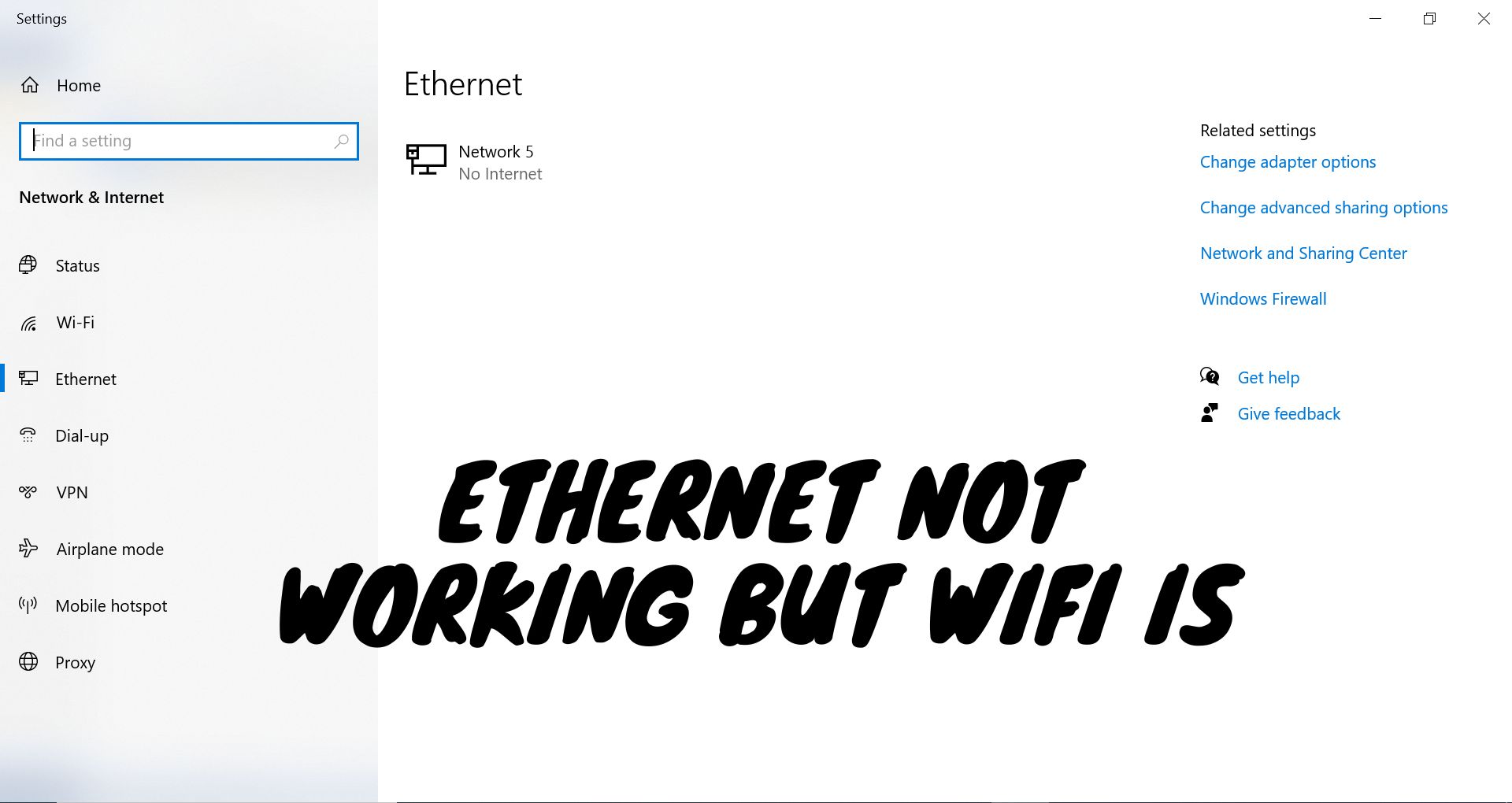- The problem where Ethernet does not work but WiFi does can stem from various factors, including physical cable damage, incorrect settings, and hardware malfunctions.
- Troubleshooting methods such as updating drivers, checking and replacing Ethernet cables, using different router ports, flushing DNS, and adjusting network settings are critical for resolving Ethernet connectivity issues.
- Regular updates of network drivers and routine hardware inspections are crucial for ensuring stable and reliable Ethernet connections. If self-troubleshooting fails, consulting with a network technician is recommended.
Even though Wi-Fi is very common these days, sometimes using an Ethernet cable is better. This is especially true when you need a strong and steady internet connection, like downloading big files, streaming videos, or playing online games.
With an Ethernet cable, the internet signals come directly and without any breaks. This is not always the case with Wi-Fi, which can get weak or interrupted by walls or other objects in the way. However, a common issue is that sometimes the Ethernet doesn’t work while the Wi-Fi does.
If you’ve run into this problem, don’t worry. This article will explain why this happens and how to fix it.
Reasons for Ethernet not working
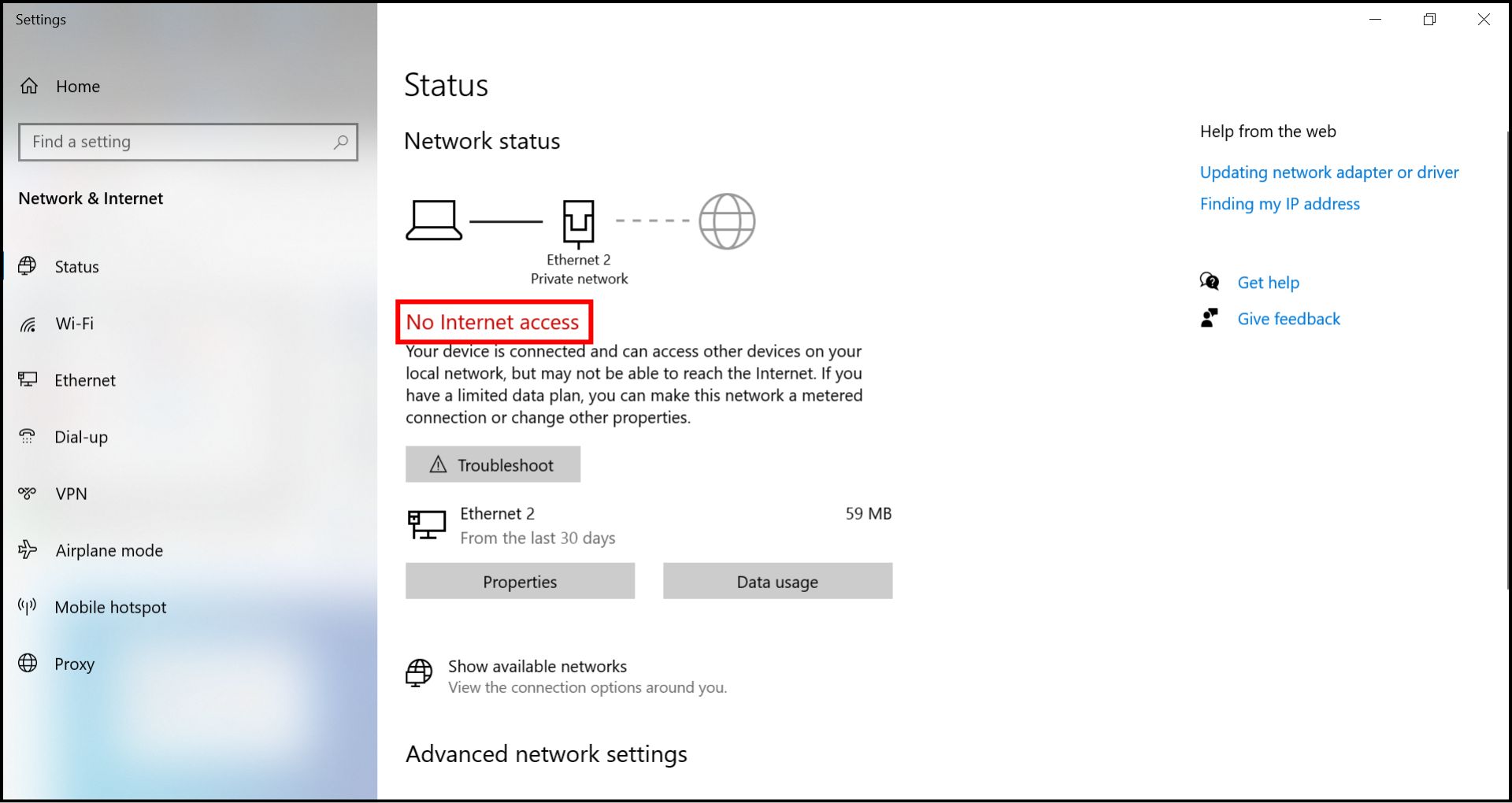
This common issue means that while your wireless connections are working fine, your wired (Ethernet) connection is not. Various factors can hinder Ethernet functionality, including software or hardware issues. Additionally, even minor physical damage can interrupt Ethernet connectivity due to its wired nature. Here are some common reasons for Ethernet malfunctions.
- Cable Damage: Physical damage to the Ethernet cable restricts data flow, which can cause this issue. Wi-Fi remains unaffected.
- Hardware Issues: Faulty Ethernet ports or network cards hinder Ethernet connectivity, while router faults affect Ethernet and Wi-Fi.
- Virus/Malware: Infections can alter network settings, block internet traffic, and damage network components, disrupting Ethernet connectivity.
- MAC Address Issues: Incompatible MAC addresses can cause connectivity issues for Ethernet or Wi-Fi connections.Top of Form
- Incorrect Network Configuration: The IP address, subnet mask, or gateway settings may be incorrectly set up.
- Network Adapter Problems: The network adapter might not be enabled, or the drivers could be outdated.
- Network Congestion: Too many devices connected to the network can cause congestion and disrupt connectivity.
READ MORE: 12 Easy Fixes for No Internet, Secured on Windows [2024] ➜
How to resolve the “Ethernet not working but Wi-Fi Is” issue
Here are some simple steps to help you fix the problem when your Ethernet connection isn’t working but your Wi-Fi is:
1. Check the Ethernet cable and port
To determine if your Ethernet cable is the problem, switch it out with another one. If the replacement works, your original cable likely has a fault. Test the doubtful cable with a different computer if you don’t have a spare cable.
It’s also possible that the Ethernet port on your router is malfunctioning. Routers typically have multiple ports, so try using another port to see if that resolves the issue.
2. Ensure your Ethernet Adapter is enabled
If your Ethernet connection isn’t working while Wi-Fi is still active, you should check if the Ethernet adapter is enabled. Here’s how to do that:
- Press Win+R to open the Run window.
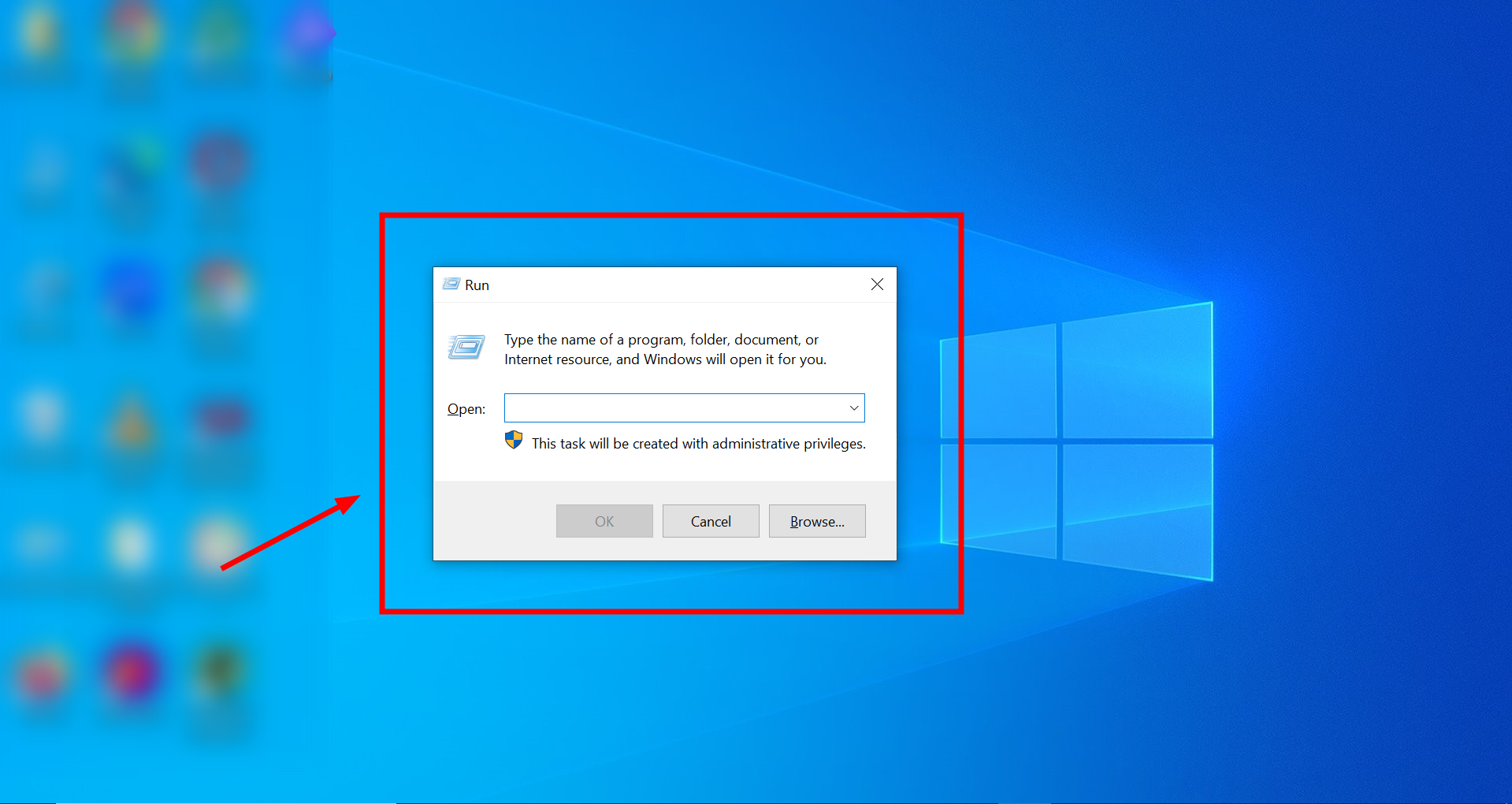
Open Run tool - Type NCPA.CPL in the Run window and press Enter. This command opens the Network Connections window.

Click OK or press Enter - Look for your Ethernet adapter in the list. If it shows as “Disabled,” it needs to be enabled.
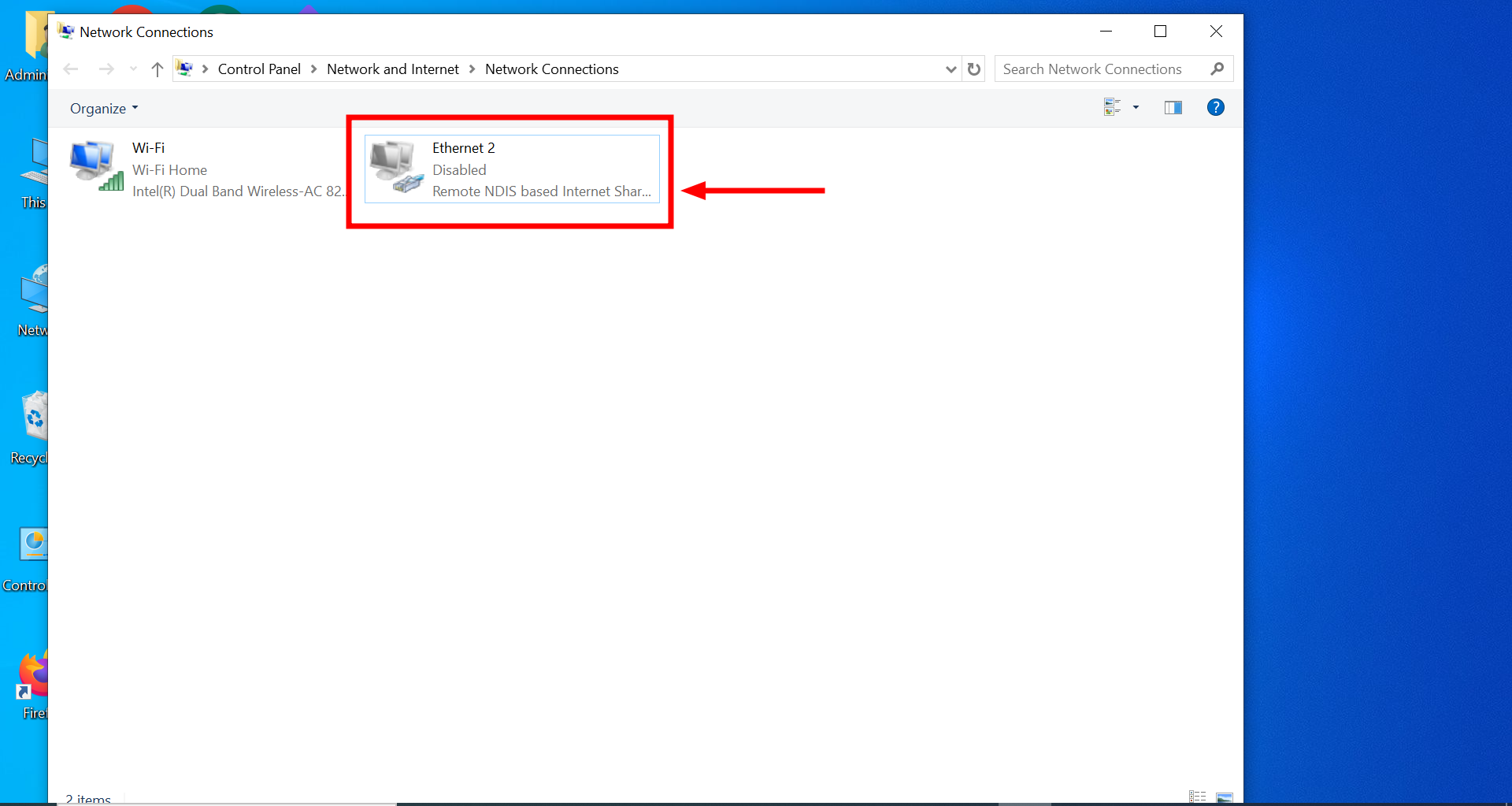
Check if it shows disabled - Right-click on the Ethernet adapter and select “Enable “from the context menu. The system will start enabling the Ethernet.
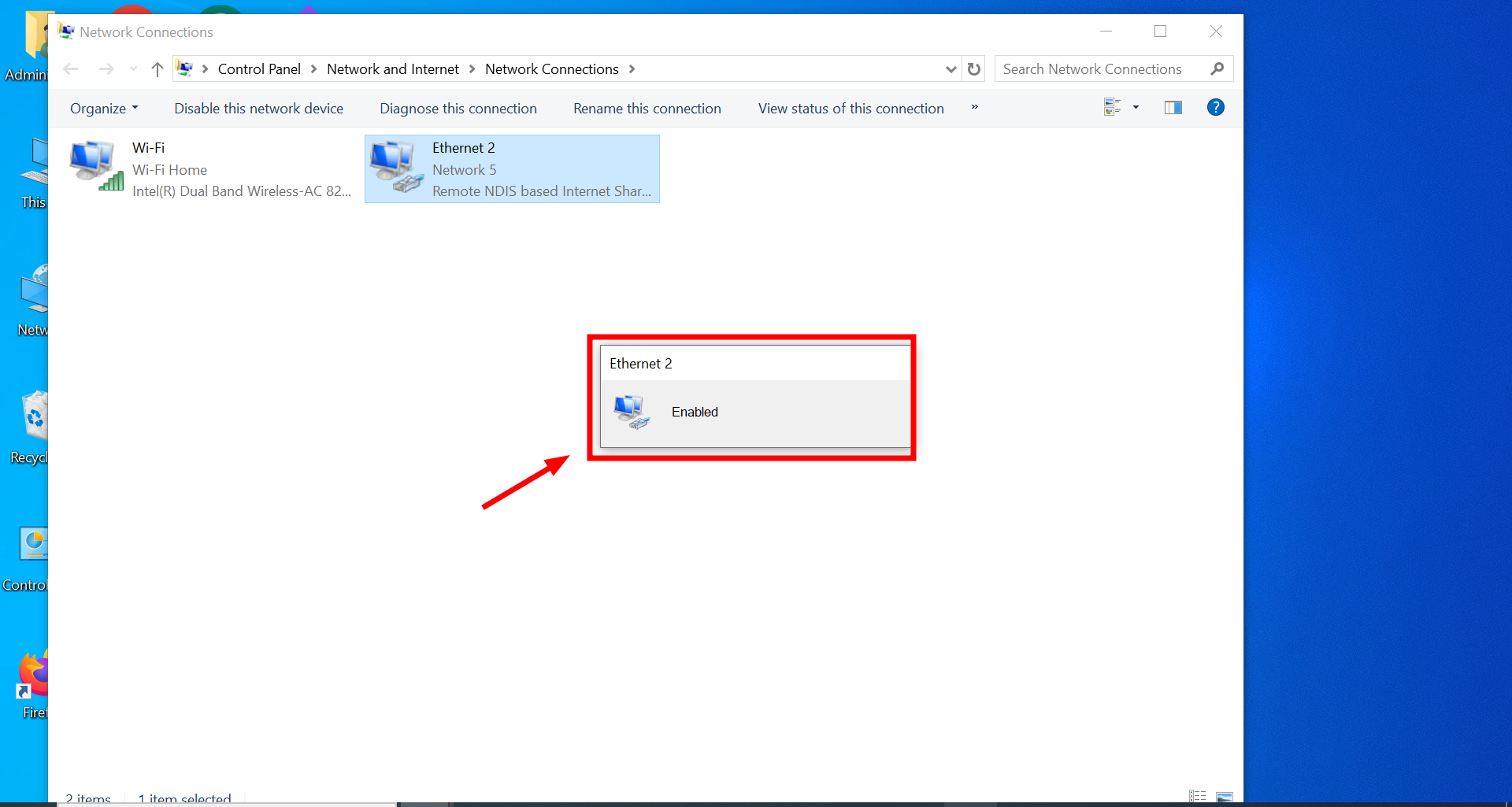
It will start enabling
READ MORE: The Best Ethernet Cable For Gaming ➜
3. Check the Ethernet connection status
When you’re having trouble with your Ethernet connection while Wi-Fi is still working, checking the network status directly in your computer settings is a good idea. This helps determine the problem with your cable or the connection settings. Here’s how to do it:
- Open the “Settings” on your computer.
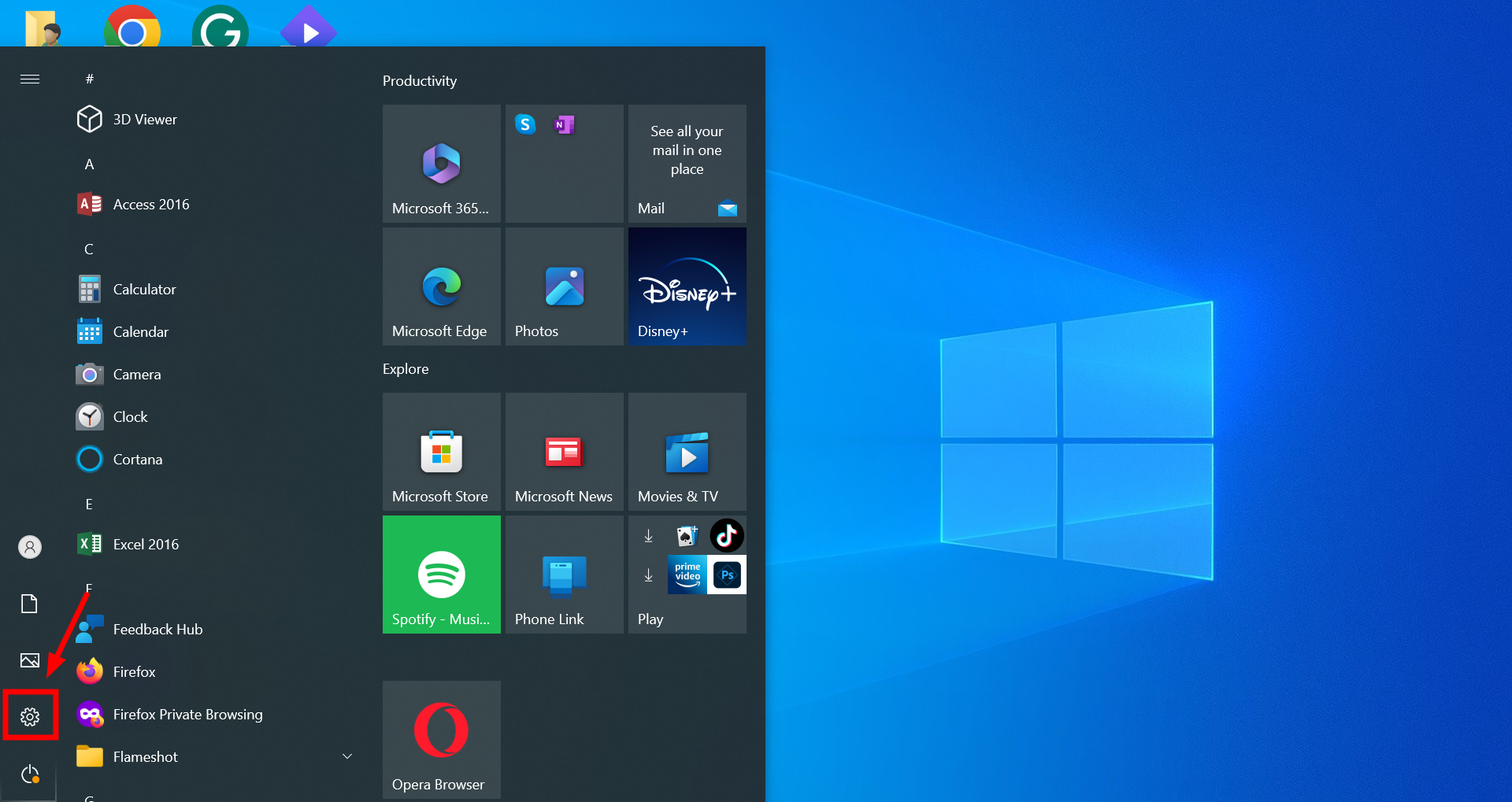
Open Settings - Then click “Network & Internet.”
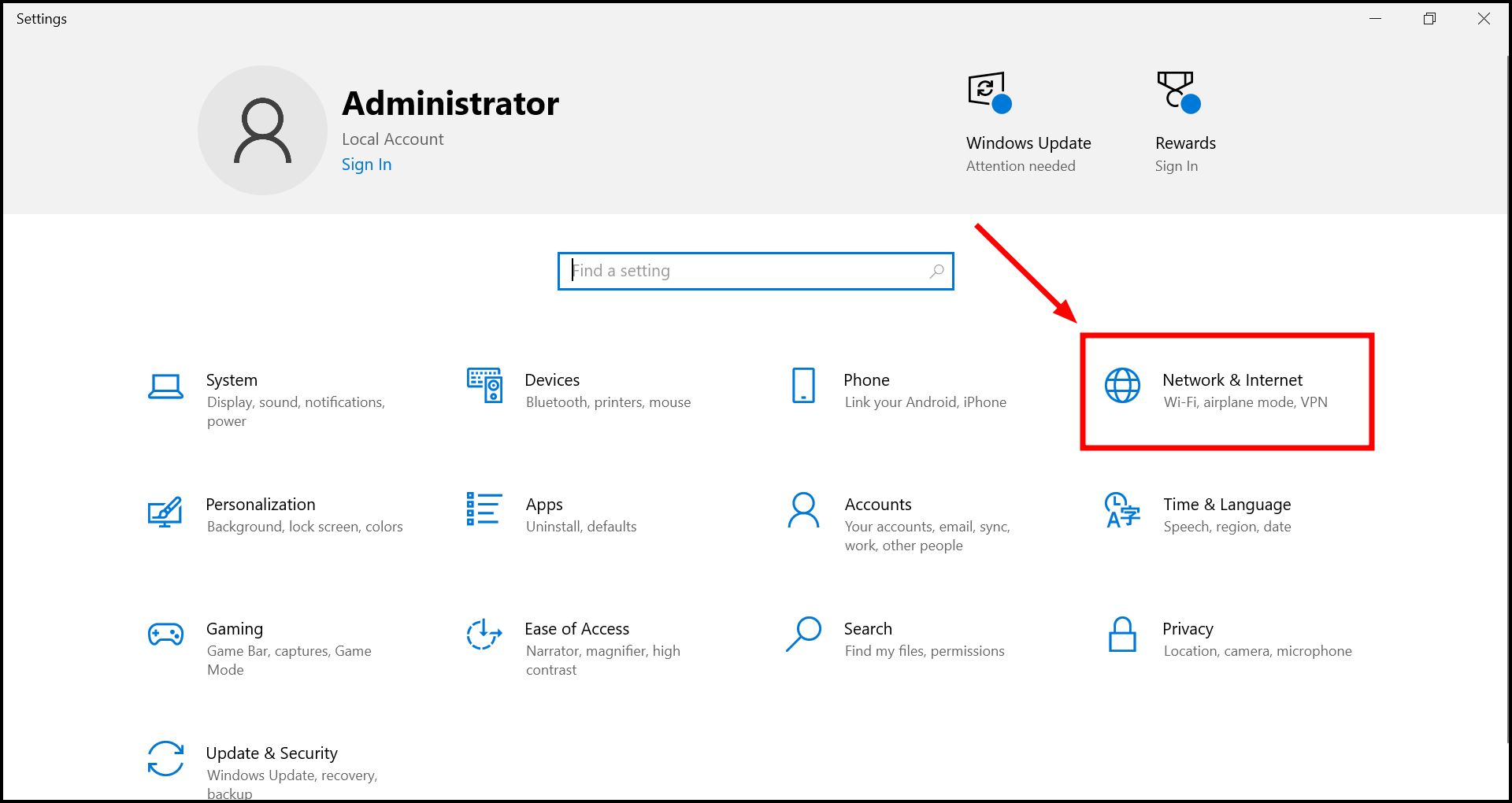
Click Network & Internet - At the top of this page, you’ll see the status of your Ethernet connection. It should say “Connected” if everything is okay under the network name. If you see a message like “Action needed” or any error, look at the Ethernet settings for more details. Simply click on “Ethernet” in the settings to do this.
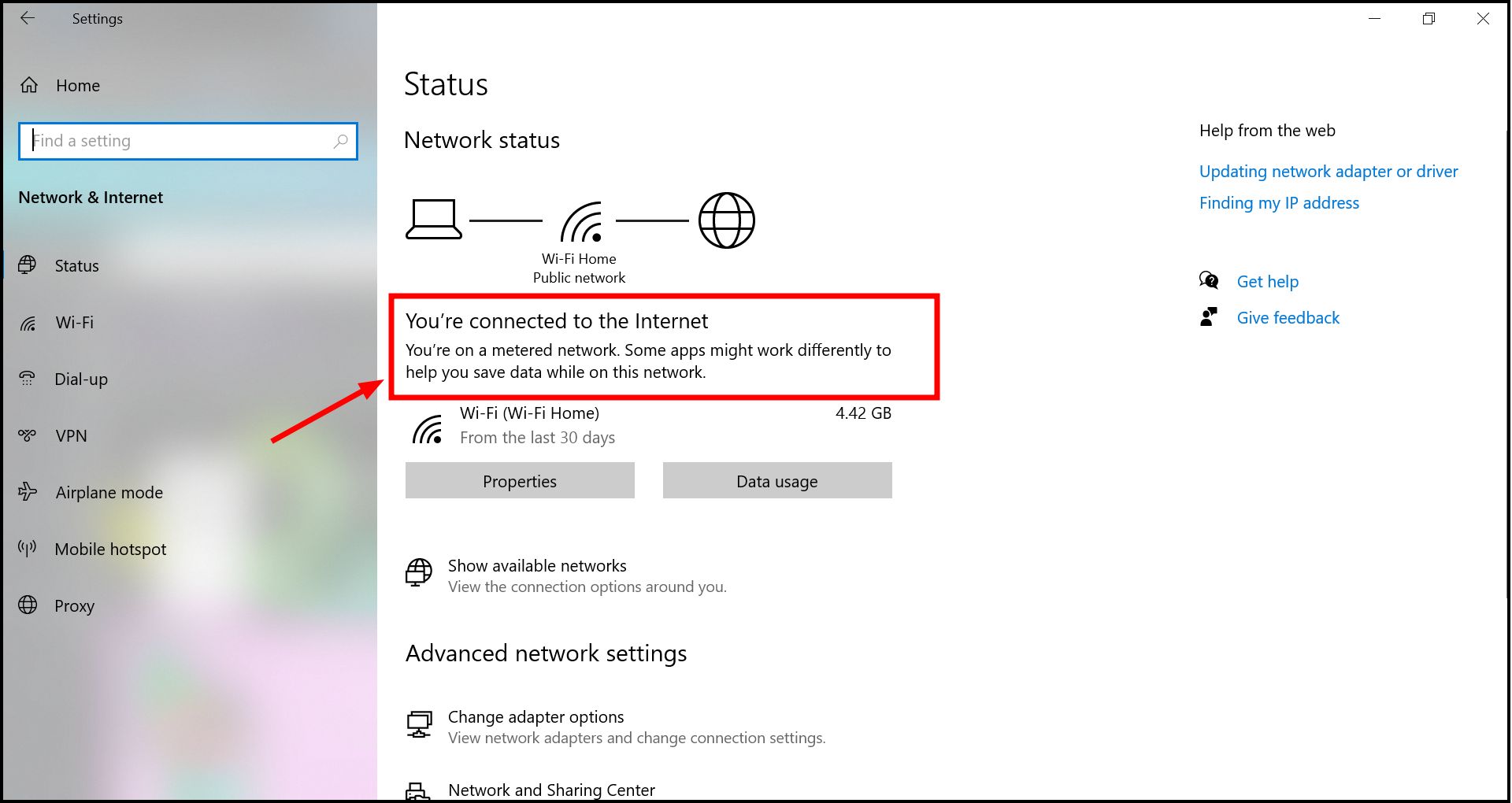
See if it says Connected
You’ll be directed to a page with detailed information about your Ethernet connection. This page displays your connection status, IP address, and other network details.
Look for error messages or warnings that might indicate the issue. Common issues might include IP conflicts, problems with the network adapter, or connectivity errors. If there’s a specific action suggested (like “Repair” or “Reset Network“), consider following these prompts to resolve the issue.
4. Run the Network Adapter Troubleshooter
The Network Adapter Troubleshooter is a built-in Windows tool that scans for issues with your network adapter and tries to fix them automatically. Here’s a step-by-step guide on how to run this troubleshooter:
- Right-click the Start button and select “Settings.”
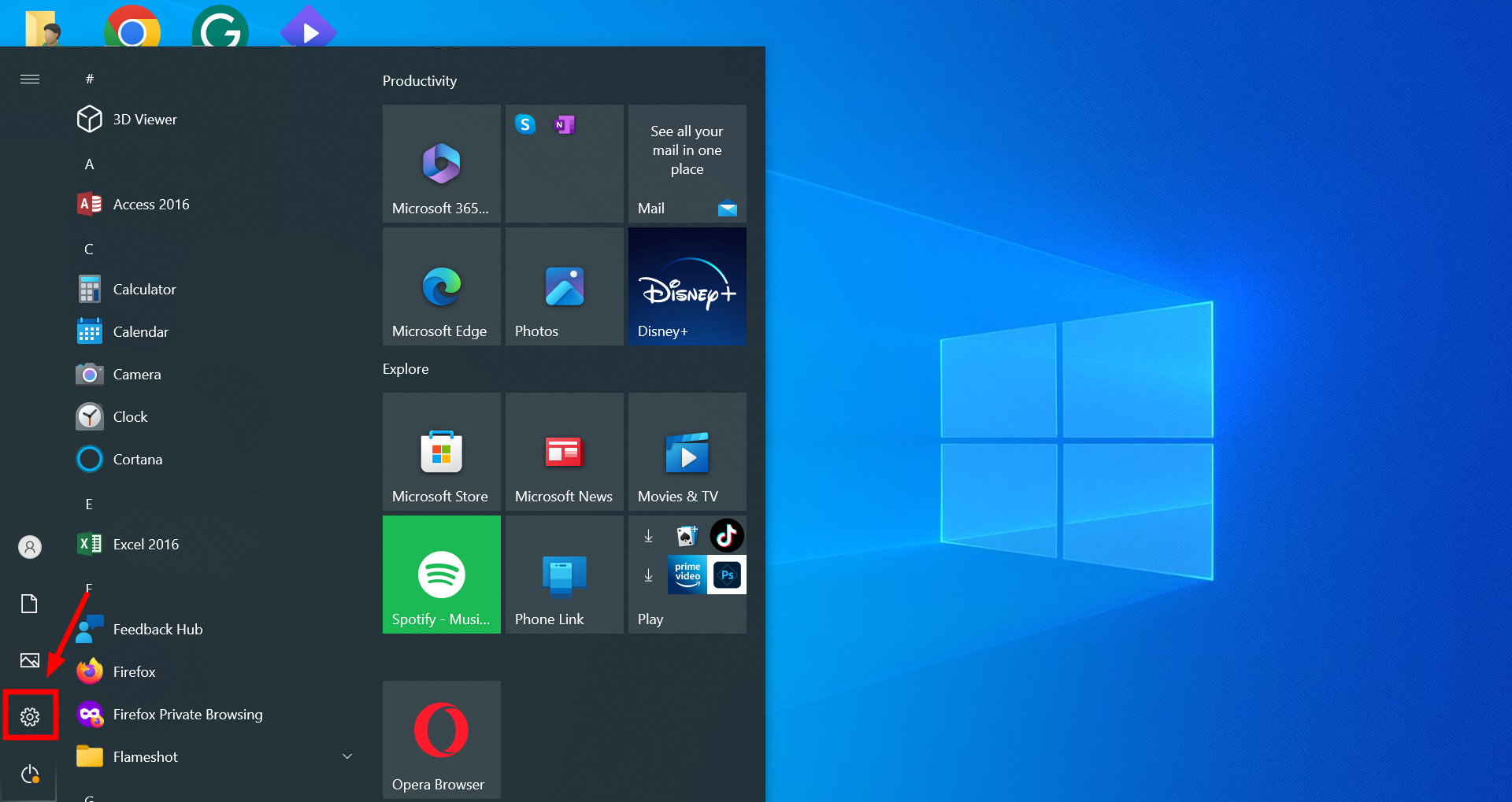
Open Settings - Click on the option labeled “Update and Security.“
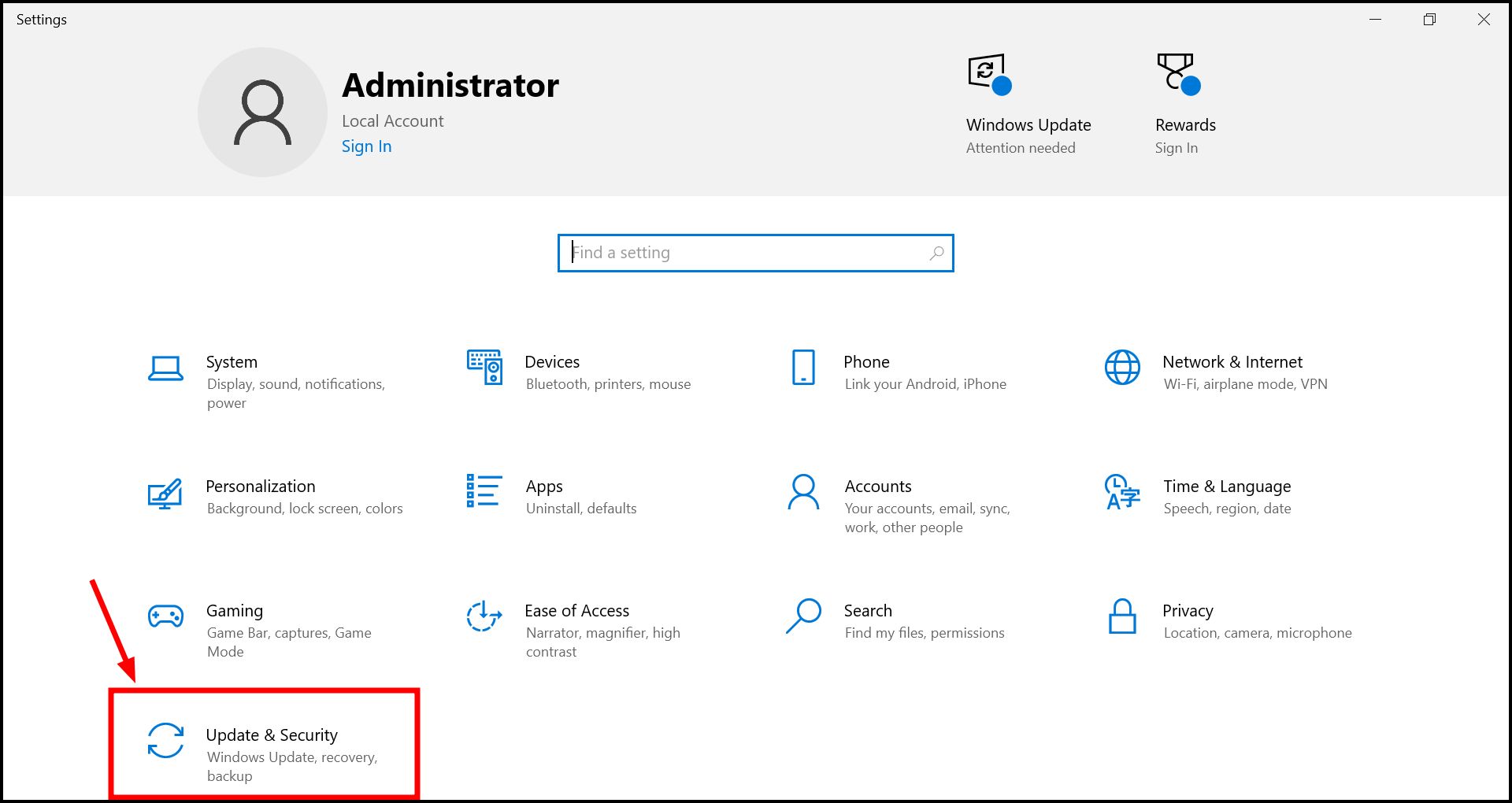
Go to Update and Security - Click on the “Troubleshoot” option from the menu.
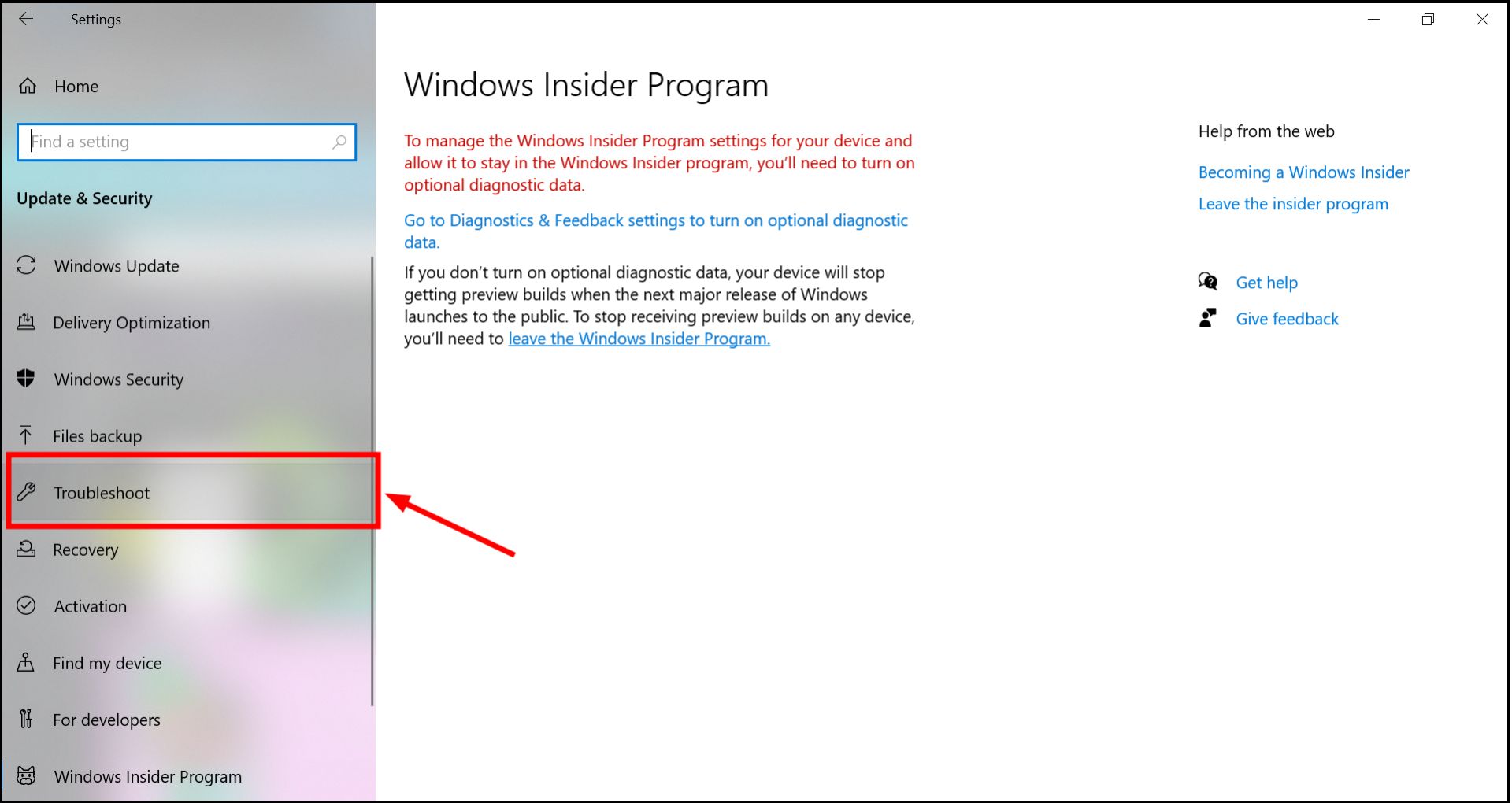
Click on Troubleshoot - You’ll see the “Additional troubleshooters” option written in blue. Click on it.
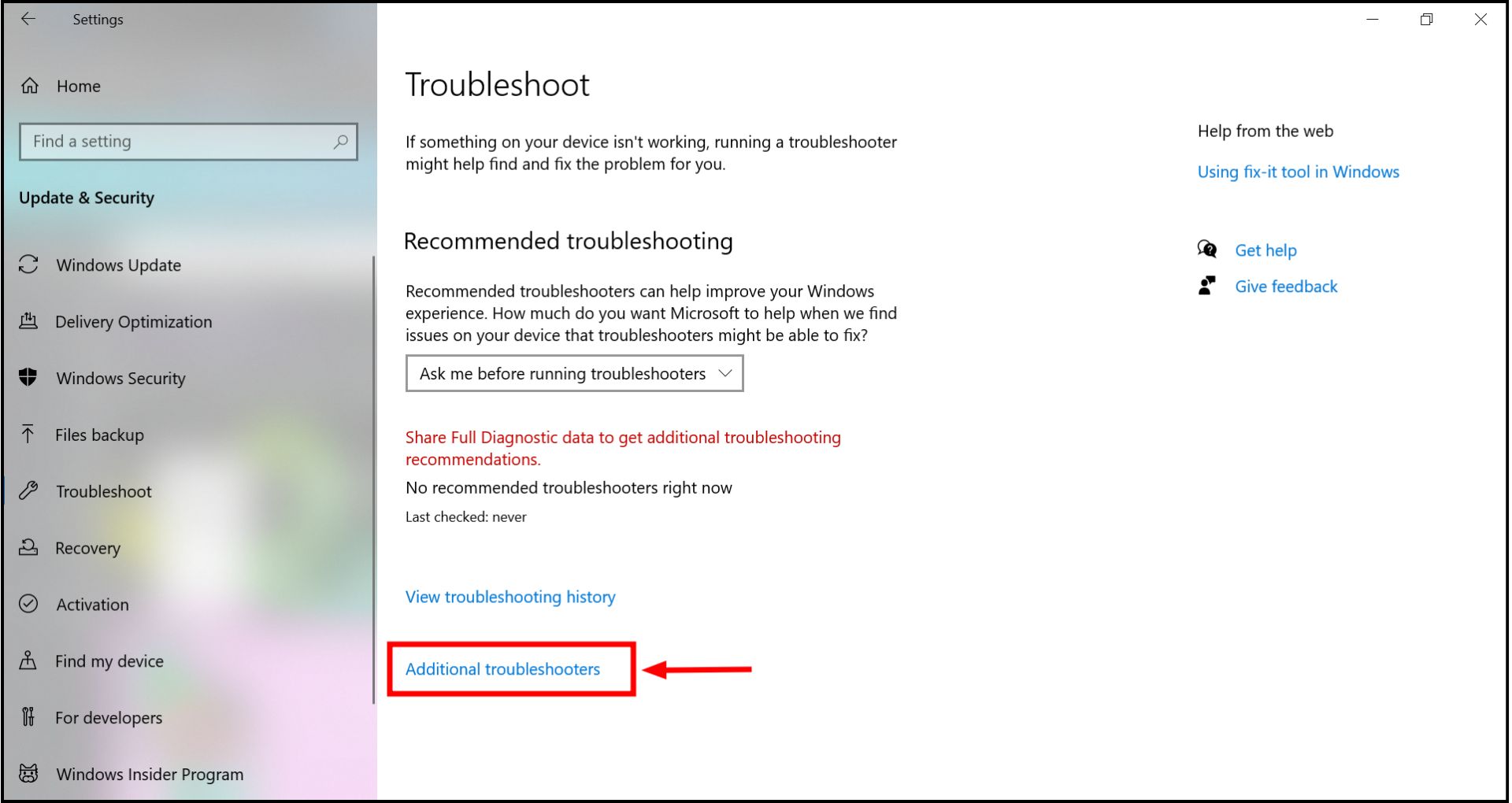
Click on Additional troubleshooters - Scroll down, find the “Network Adapter,” and click on it.
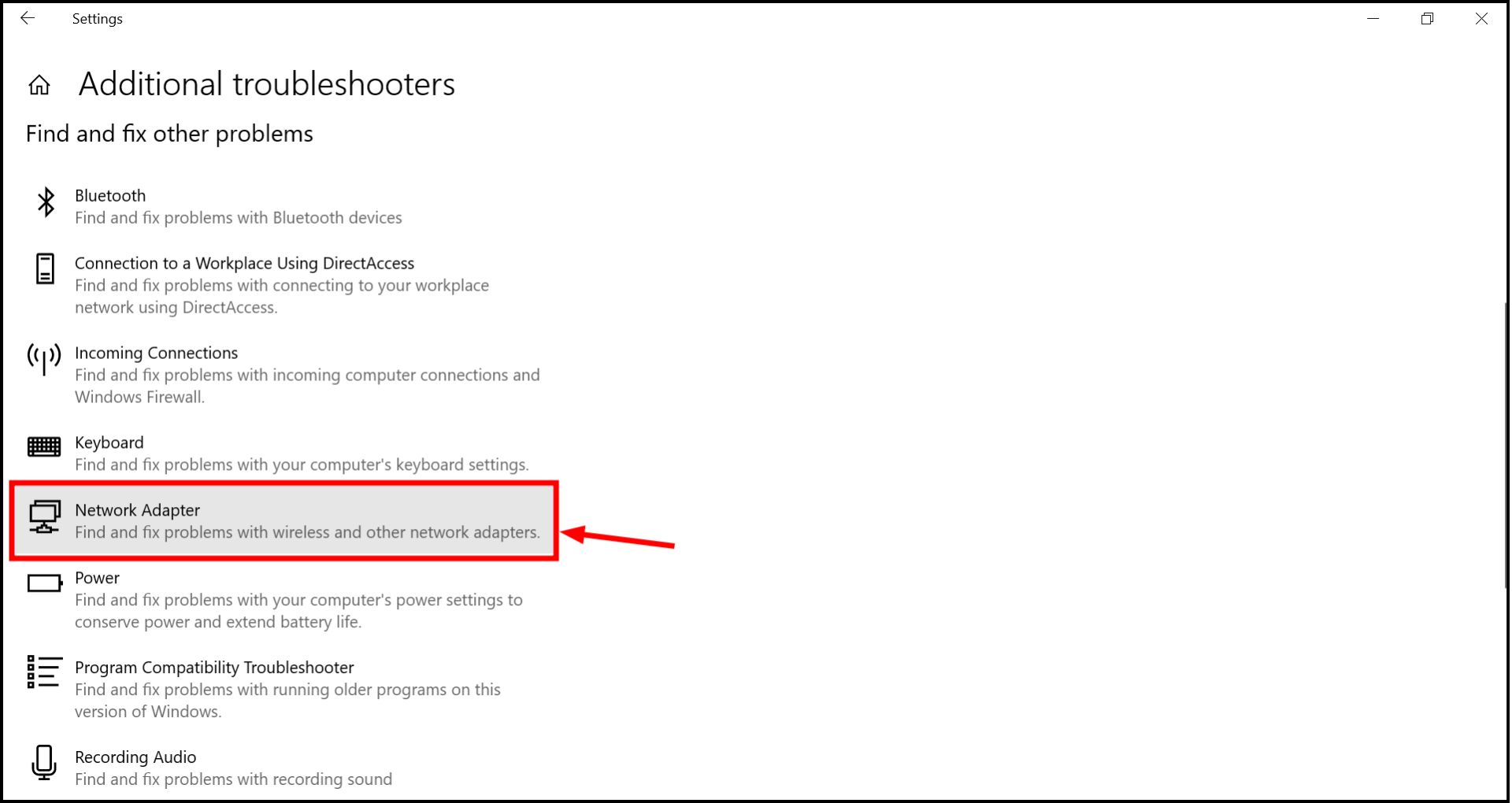
Click Network Adapter - An option “Run the Troubleshooter” will appear. Click on it and follow the instructions on-screen to complete the process.
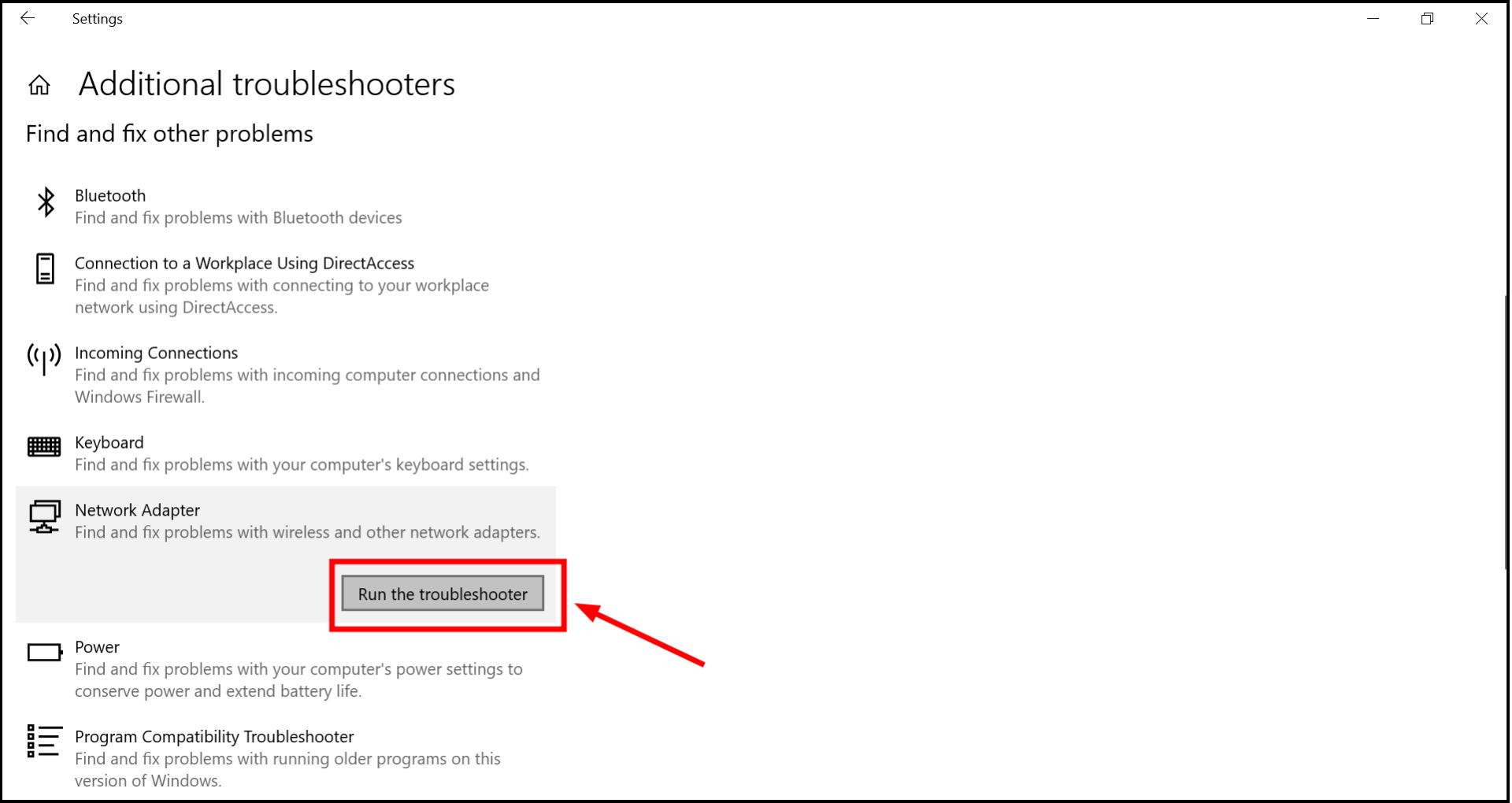
Click Run the Troubleshooter”
Once the process is completed, check if your Ethernet starts working.
READ MORE: 8 Solutions to Fix Laptop Can’t Detect Wi-Fi But Phone Can ➜
5. Temporarily turn off antivirus and firewall
Antivirus software and firewall on your PC might interfere with the connectivity of your Ethernet connection. You can confirm this by turning them off for some time and trying to connect the Ethernet. Here’s how you can temporarily disable them to check if they’re the cause of the problem:
NOTE: For any third-party antivirus software, please consult the user guide or contact the manufacturer’s support for specific instructions on temporarily turning it off.
↪ Turn off Windows Defender antivirus
Here’s how you can turn off Windows Defender antivirus:
- Type “Windows Security” in the search bar near the Start menu and open the application.
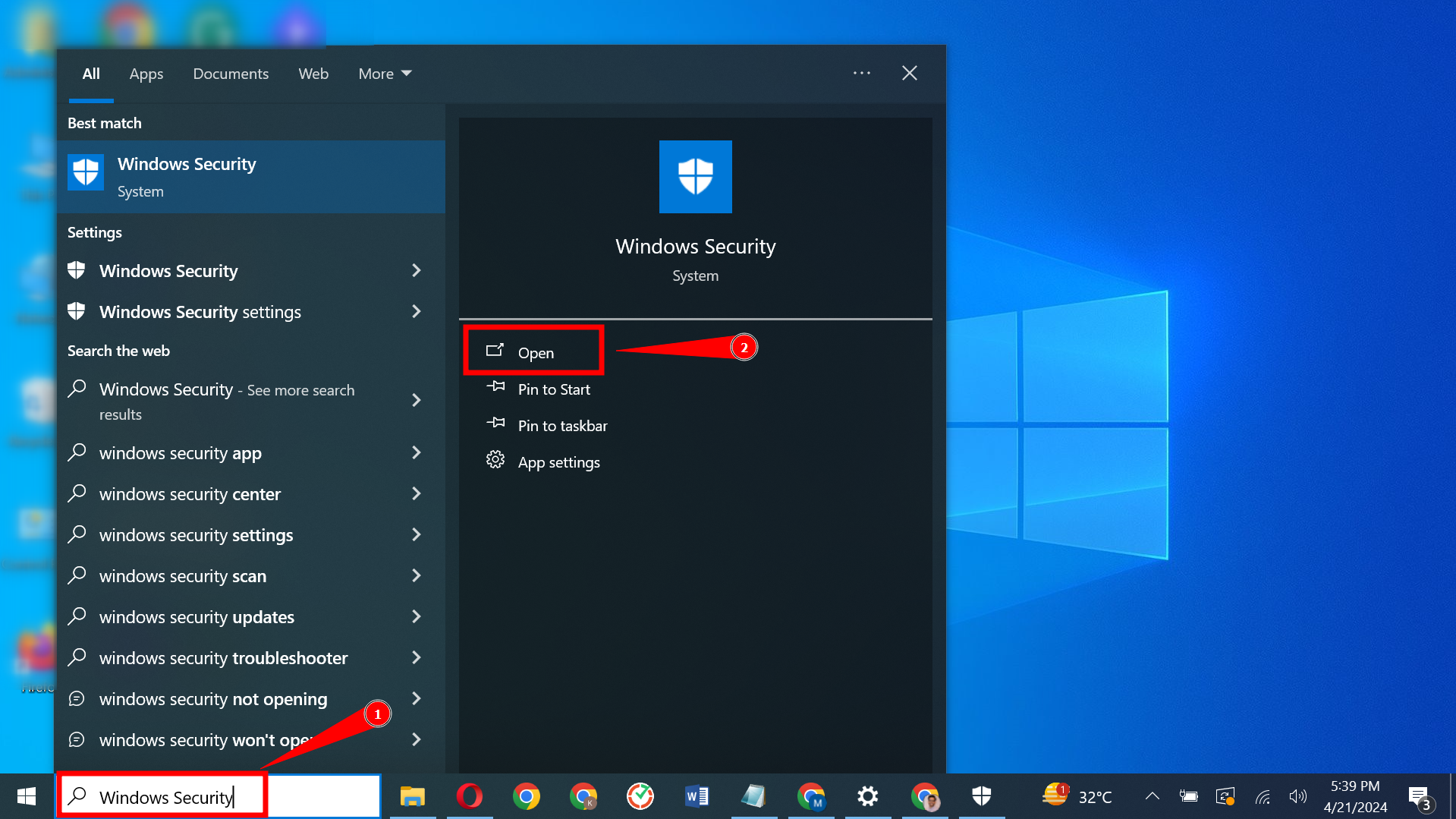
Open Windows Security - Click on “Virus & threat protection” from the options on the left.
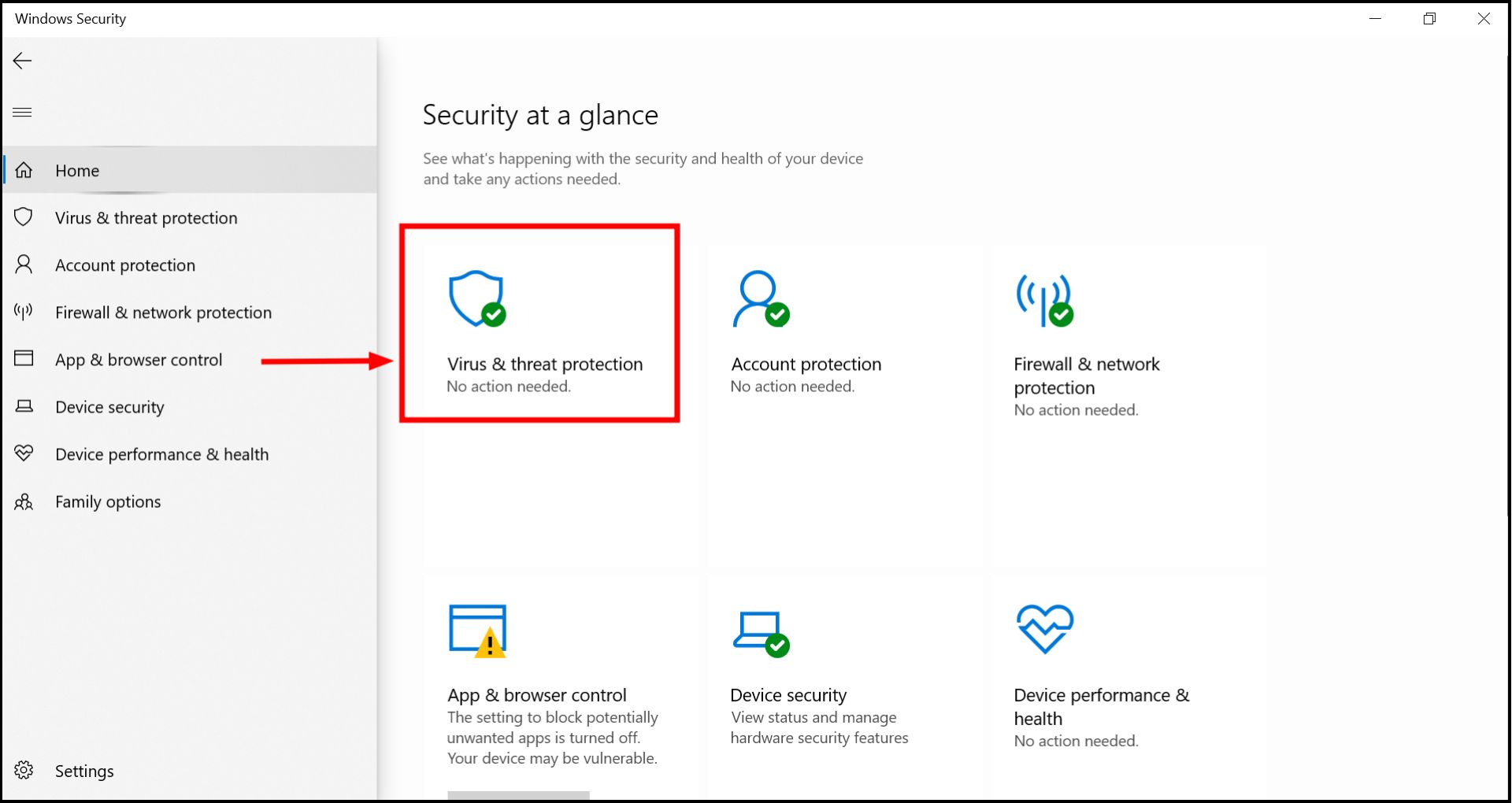
Open Virus & threat protection - Click “Manage settings” in the main window under the “Virus & threat protection settings” section.
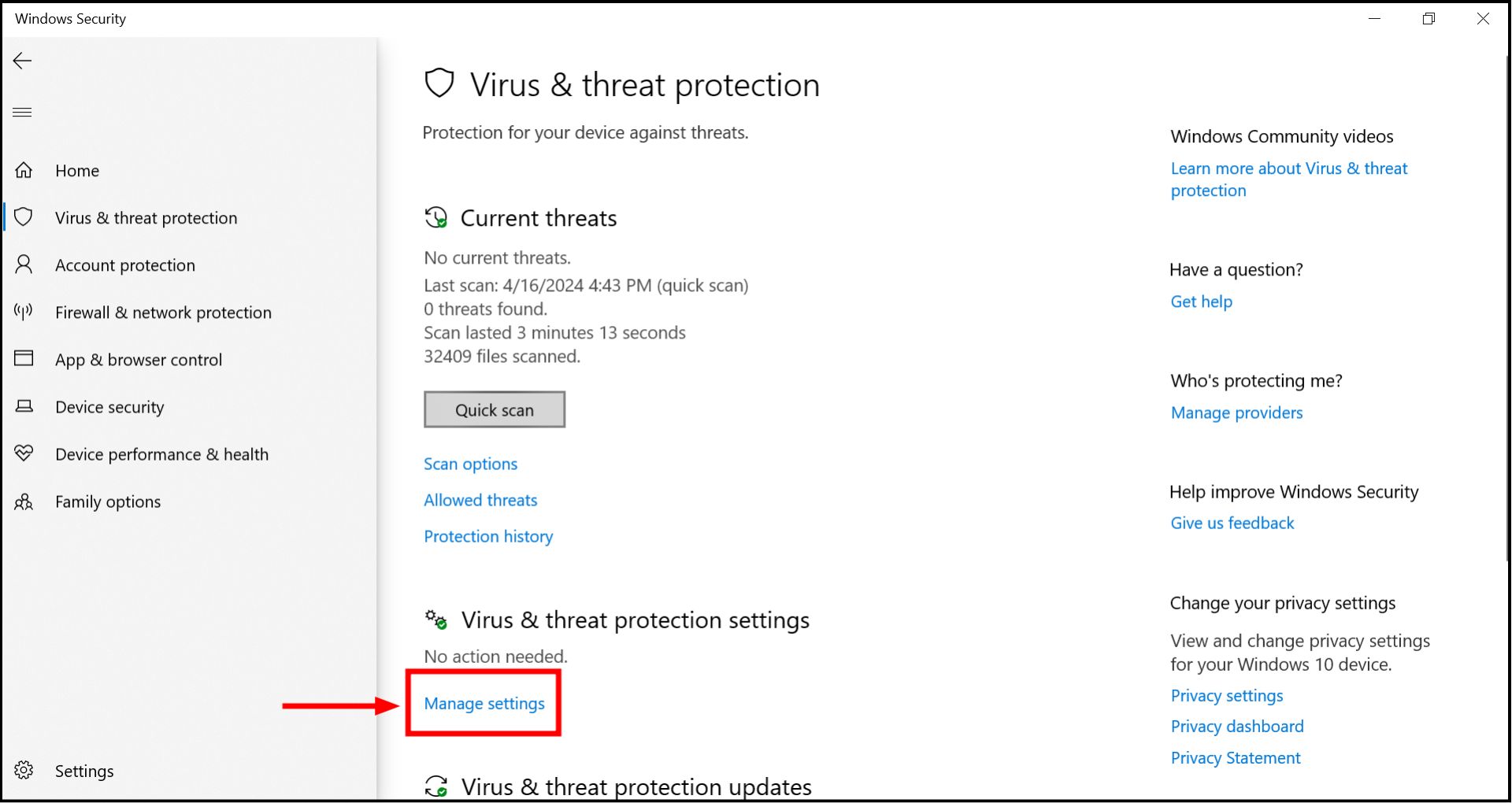
Click on Virus & threat protection settings - Toggle the switch to OFF for “Real-time protection.” This will turn off the antivirus temporarily.
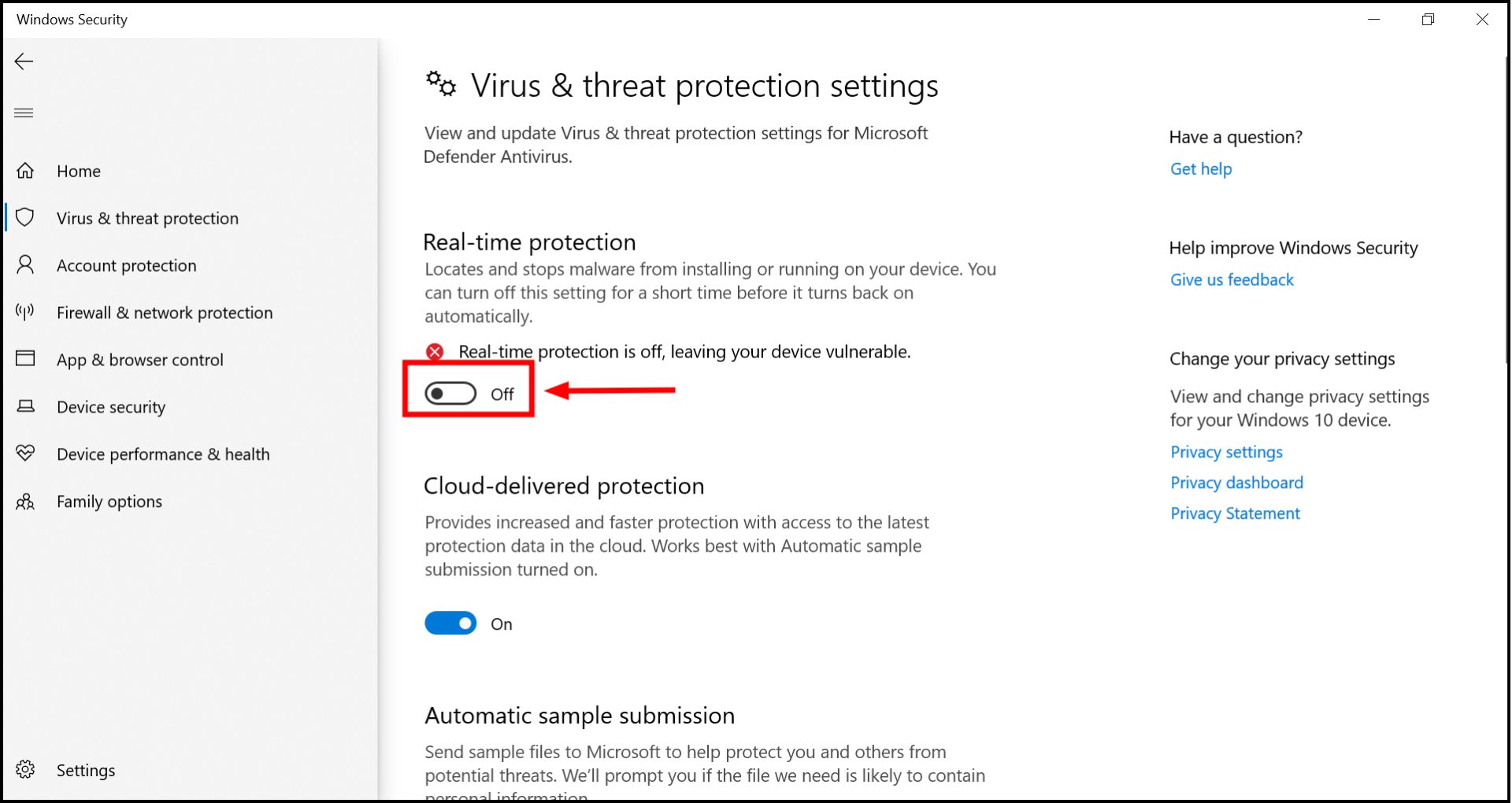
Turn off the antivirus
With the antivirus disabled, try connecting to the internet again to see if the issue persists. Once you finish your test, don’t forget to turn the Real-time protection back ON to keep your computer safe.
↪ Turn off the Windows Defender Firewall
Similarly, you can temporarily turn off the Windows Defender Firewall:
- Use the search bar to open Windows Security again.
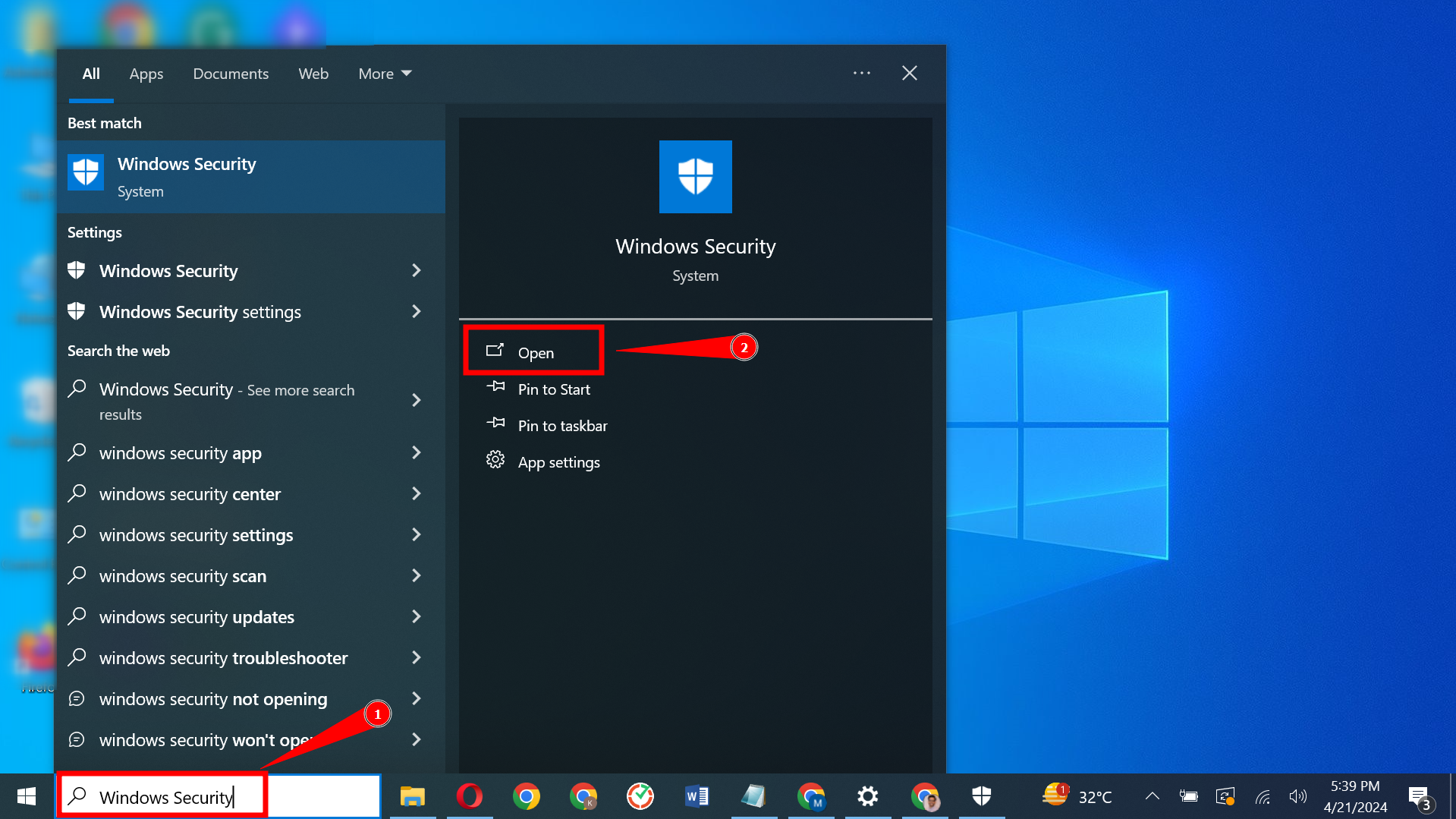
Open Windows Security settings - Select “Firewall & network protection” on the left sidebar and choose your active network (usually marked as “Active“)
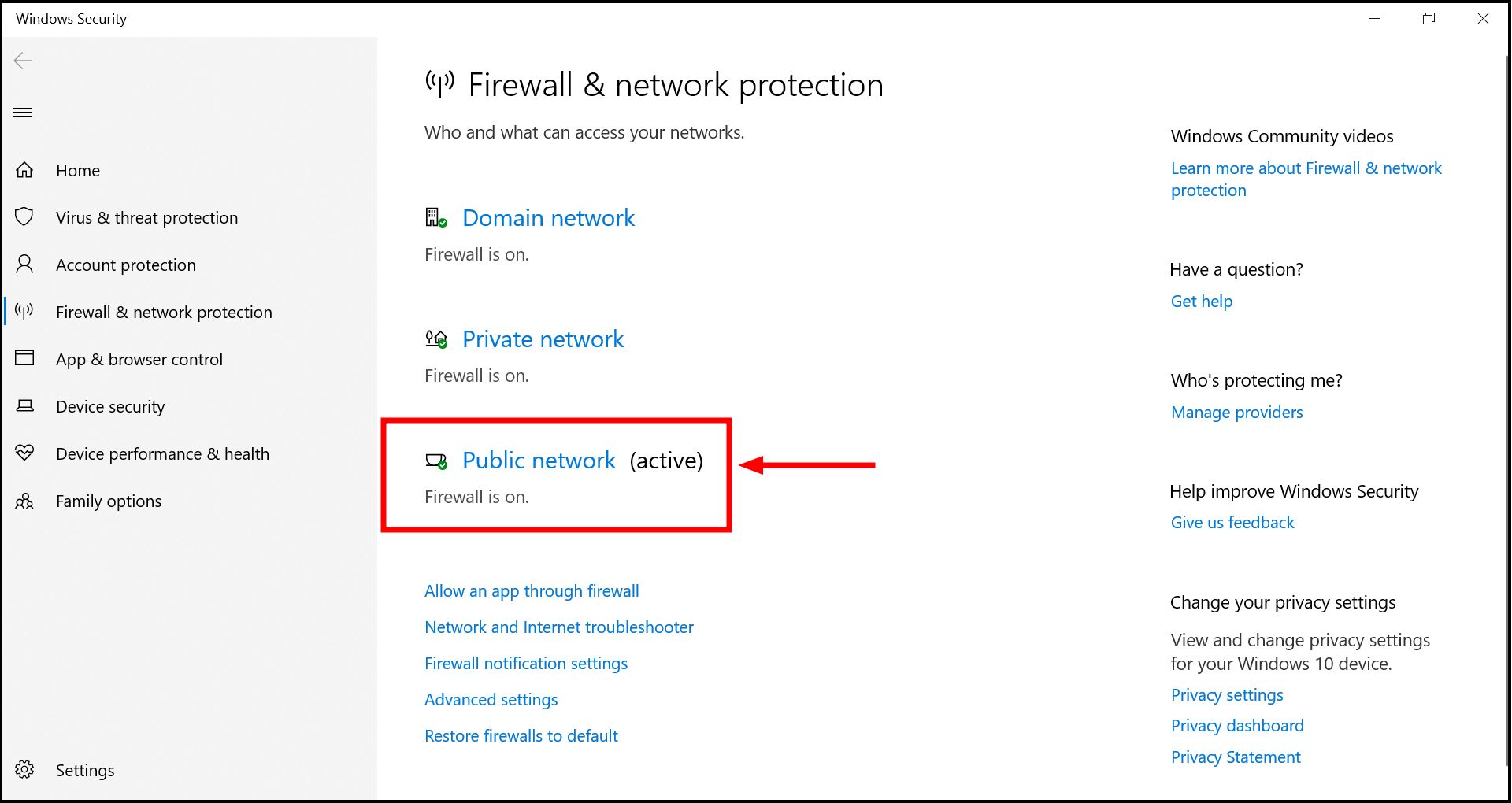
Click on Firewall & network protection - Toggle the Windows Defender Firewall to OFF.
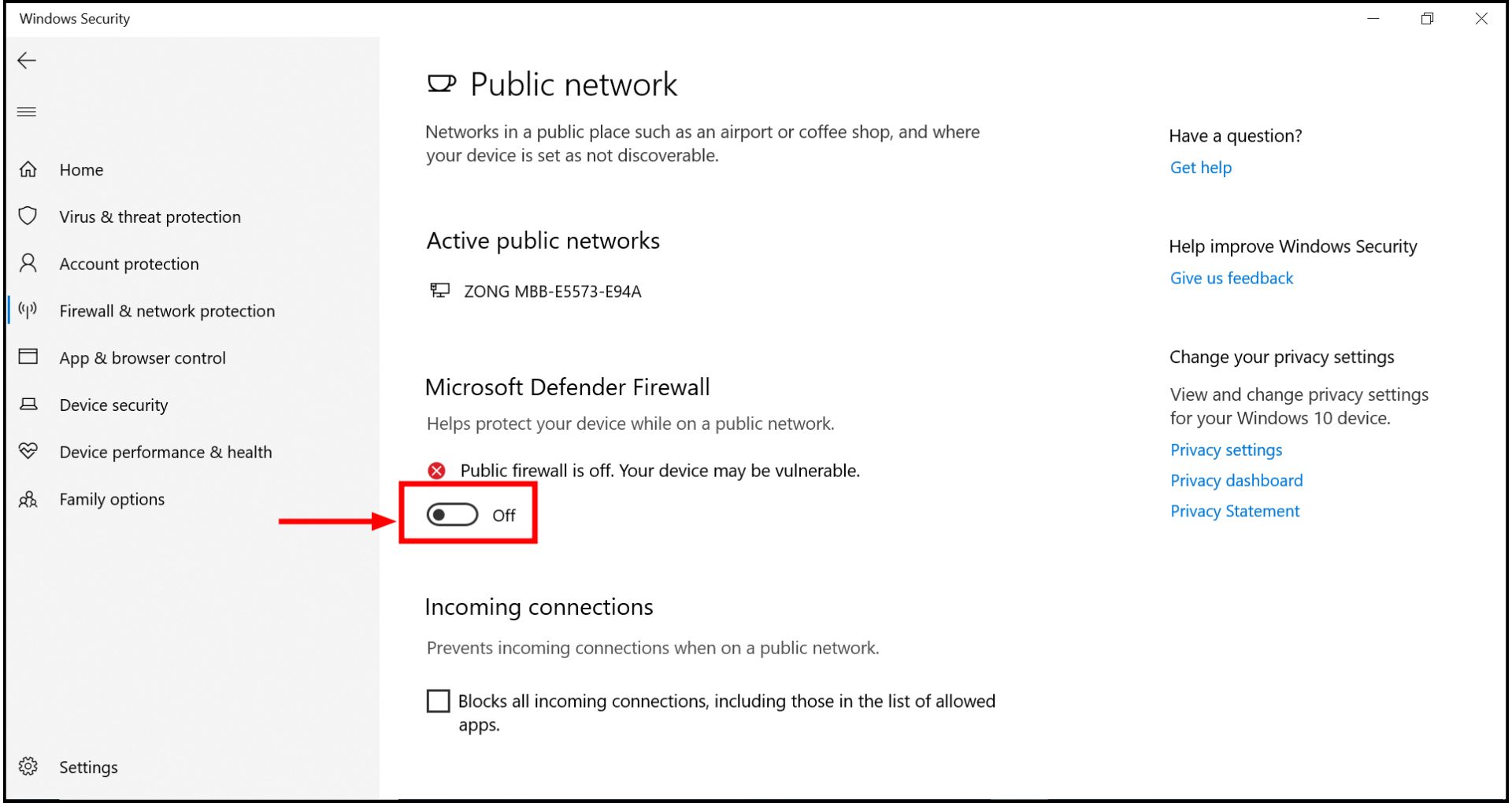
Turn it off
Test your internet connection with the firewall off. Make sure to turn the firewall back ON after your tests to protect your PC from unwanted network threats.
READ MORE: Antivirus vs. Windows Defender: Which one should you use ➜
6. Set Ethernet as the preferred network connection
If both Ethernet and Wi-Fi are available, you might want to prioritize Ethernet because it’s usually faster and more stable. Here’s how to set Ethernet as your preferred connection by adjusting the network priority settings in Windows. Here are the steps to prioritize Ethernet over Wi-Fi:
- Press the Windows key, type “Control Panel,” and click Open.
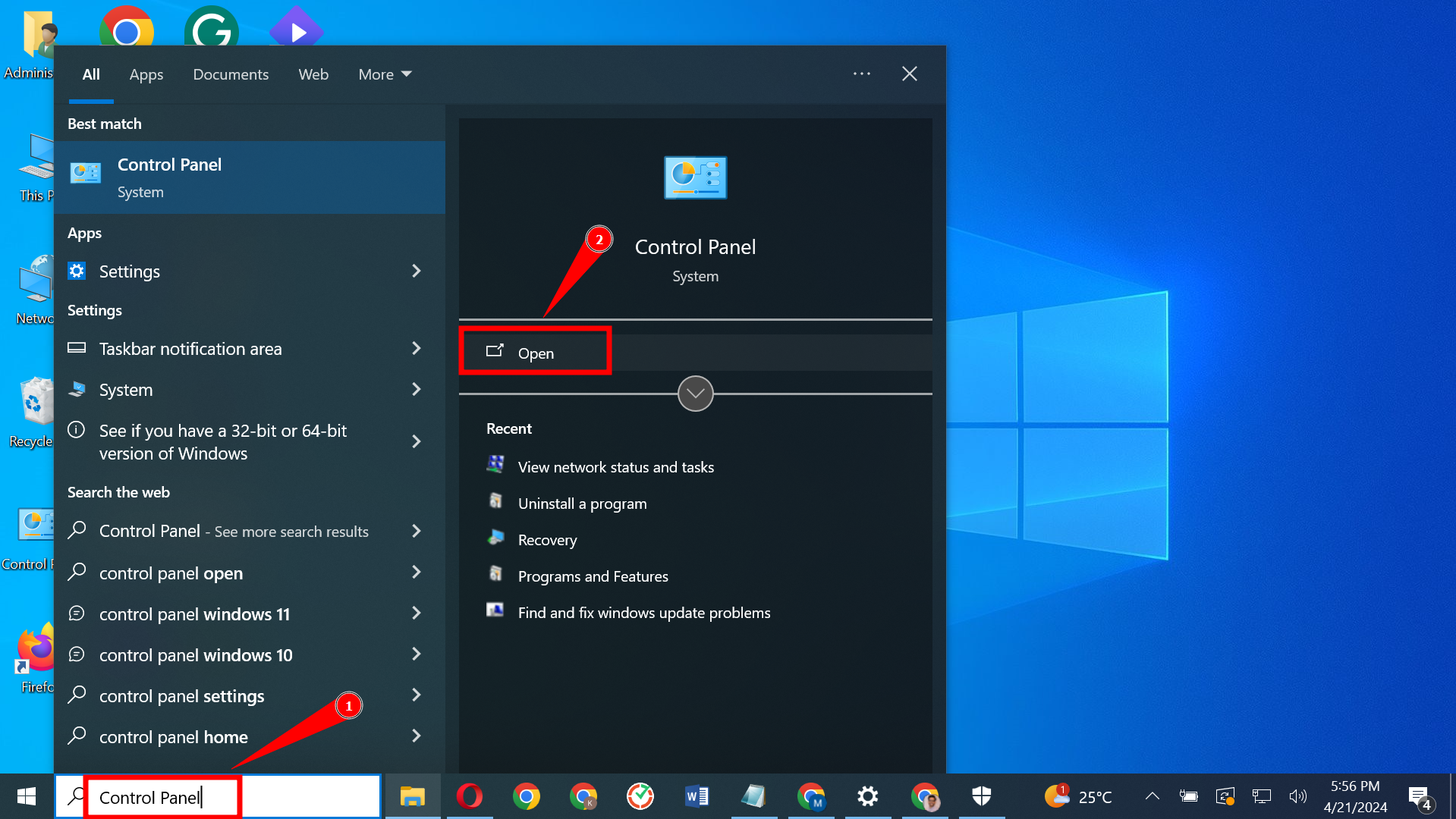
Open Control panel - Click on “View network status and tasks” under “Network & Internet.”
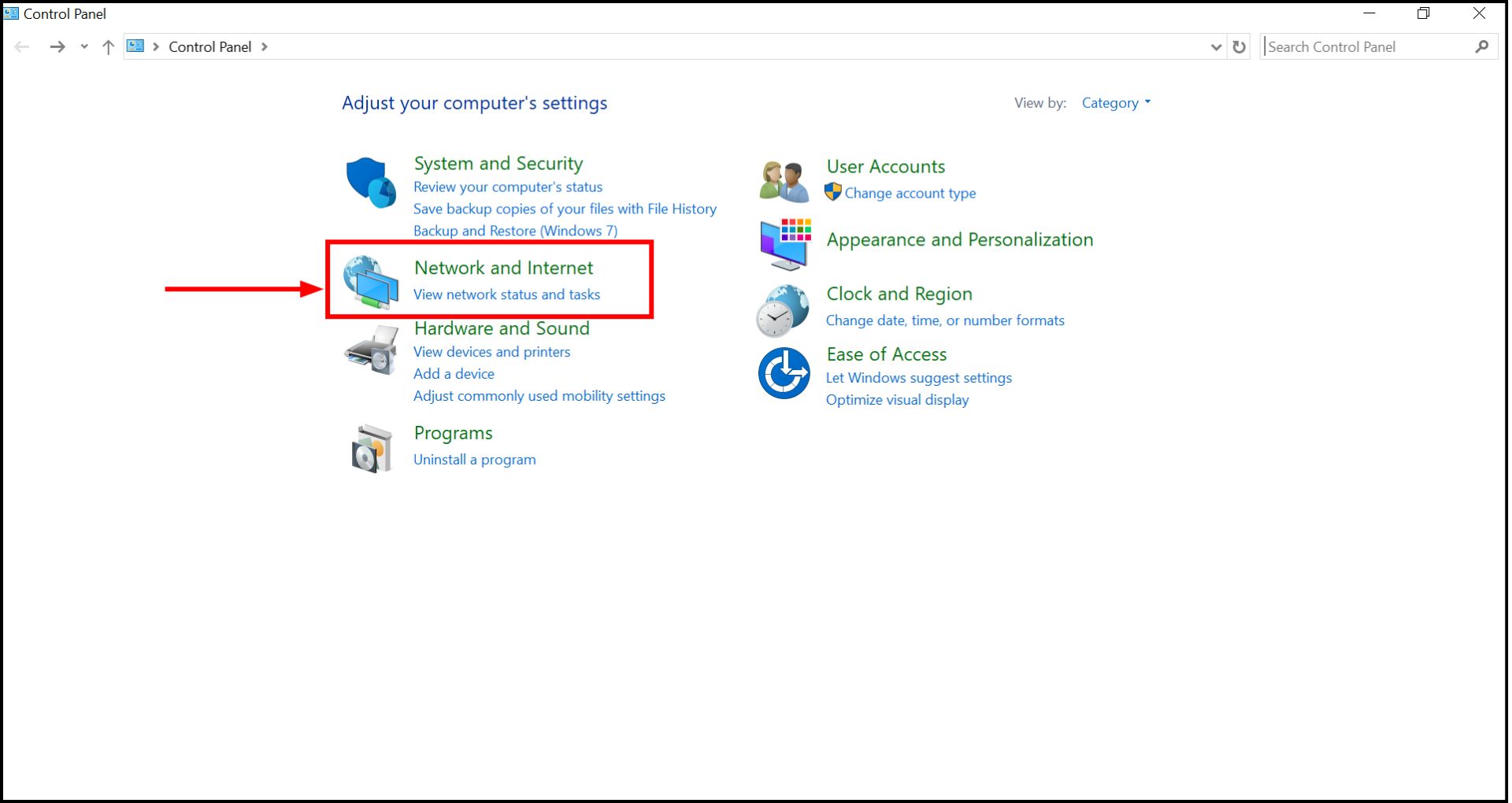
Open Network & Internet settings - From the left menu, select “Change adapter settings.”
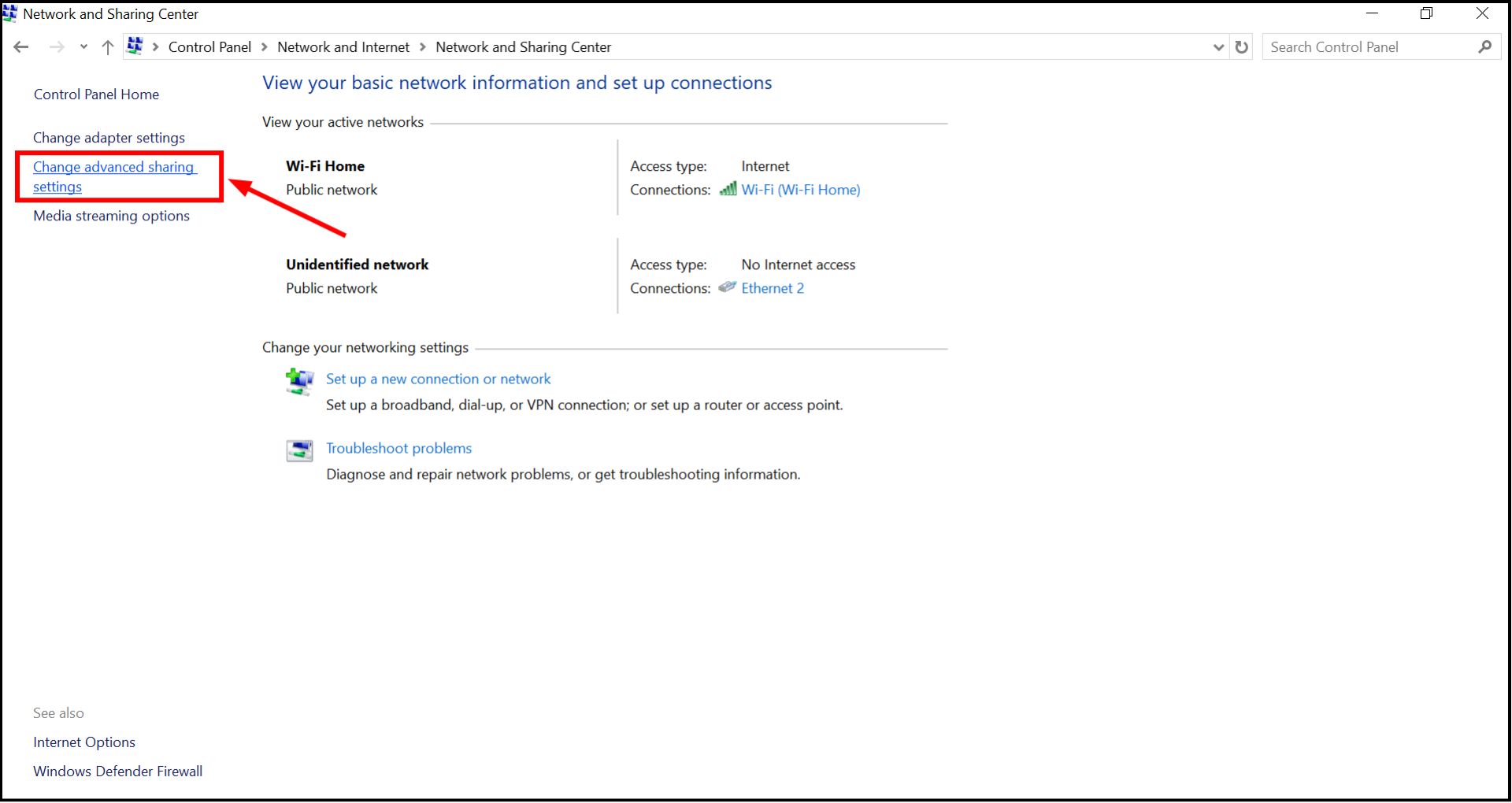
Click on Change Adapter settings - Right-click “Ethernet” and choose “Properties.”
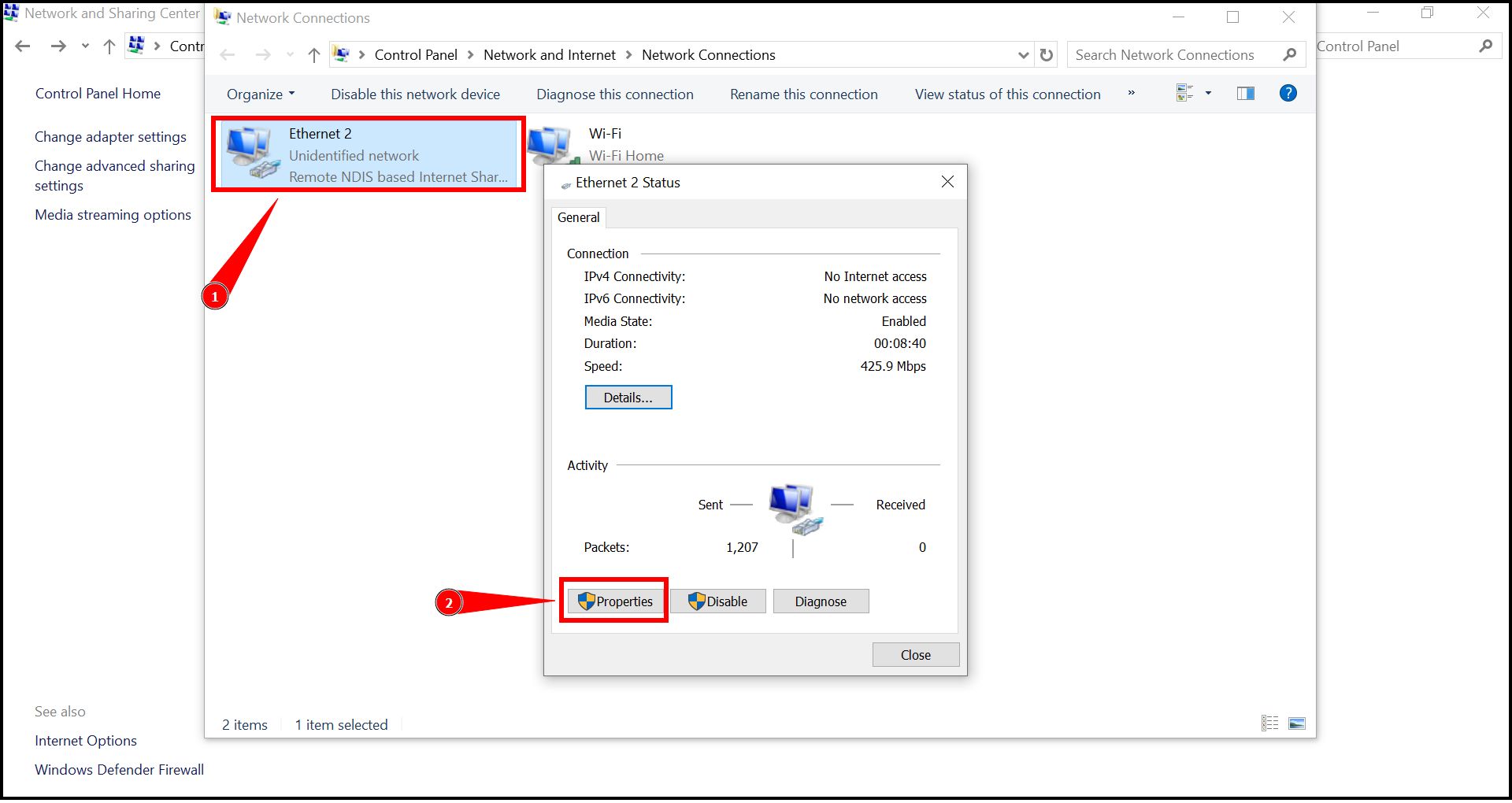
Go to Properties - Double-click “Internet Protocol Version 4 (TCP/IP)” to open its properties.
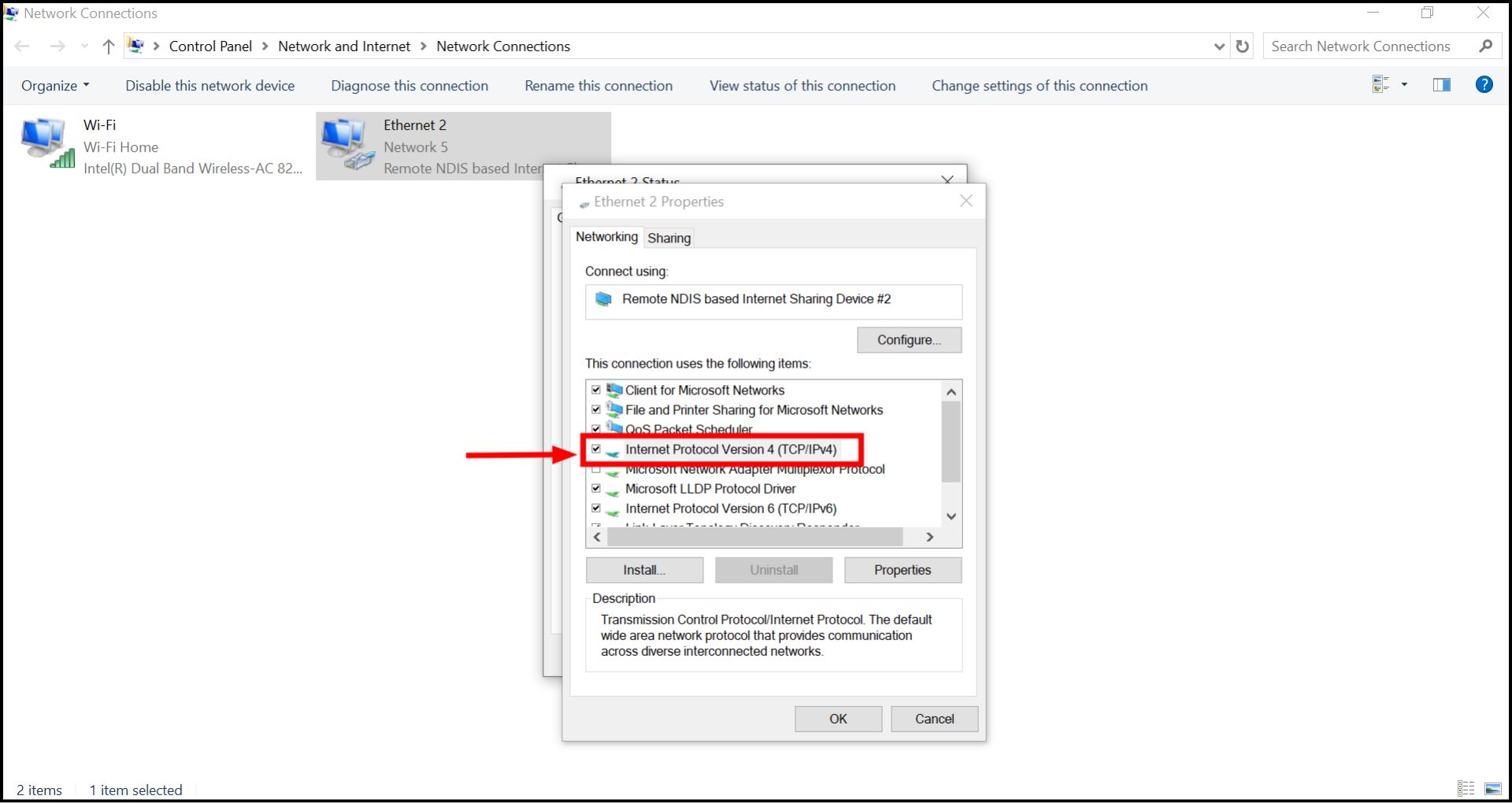
Double click on Internet Protocol Version 4 - In the IPv4 properties window, go to the “General” tab and click “Advanced.

Click Advanced - Uncheck “Automatic metric” and enter “1” in the “Interface metric” box to make Ethernet the top priority. Click “OK” on all open windows to apply the changes.
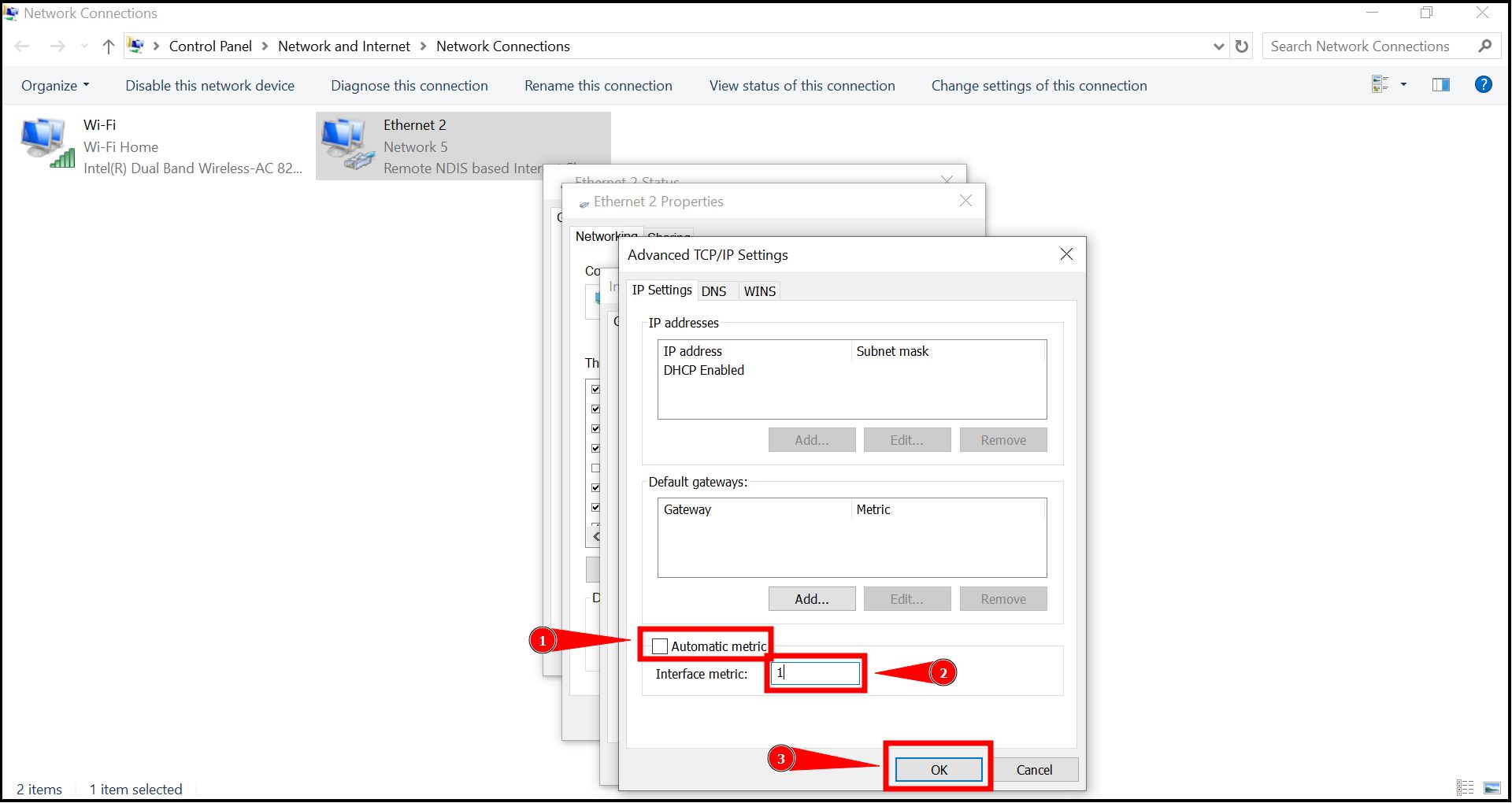
Change the value and click OK
Setting the interface metric to 1 ensures that Ethernet is used preferentially whenever it’s connected, making it the primary path for internet and network traffic.
7. Reset your Network Adapter
If you’re experiencing issues with your Ethernet connection while Wi-Fi is still working, resetting your network adapter might help resolve the problem. Here’s a simple guide to do it:
- Open Windows Settings and. Click on “Network & Internet.”
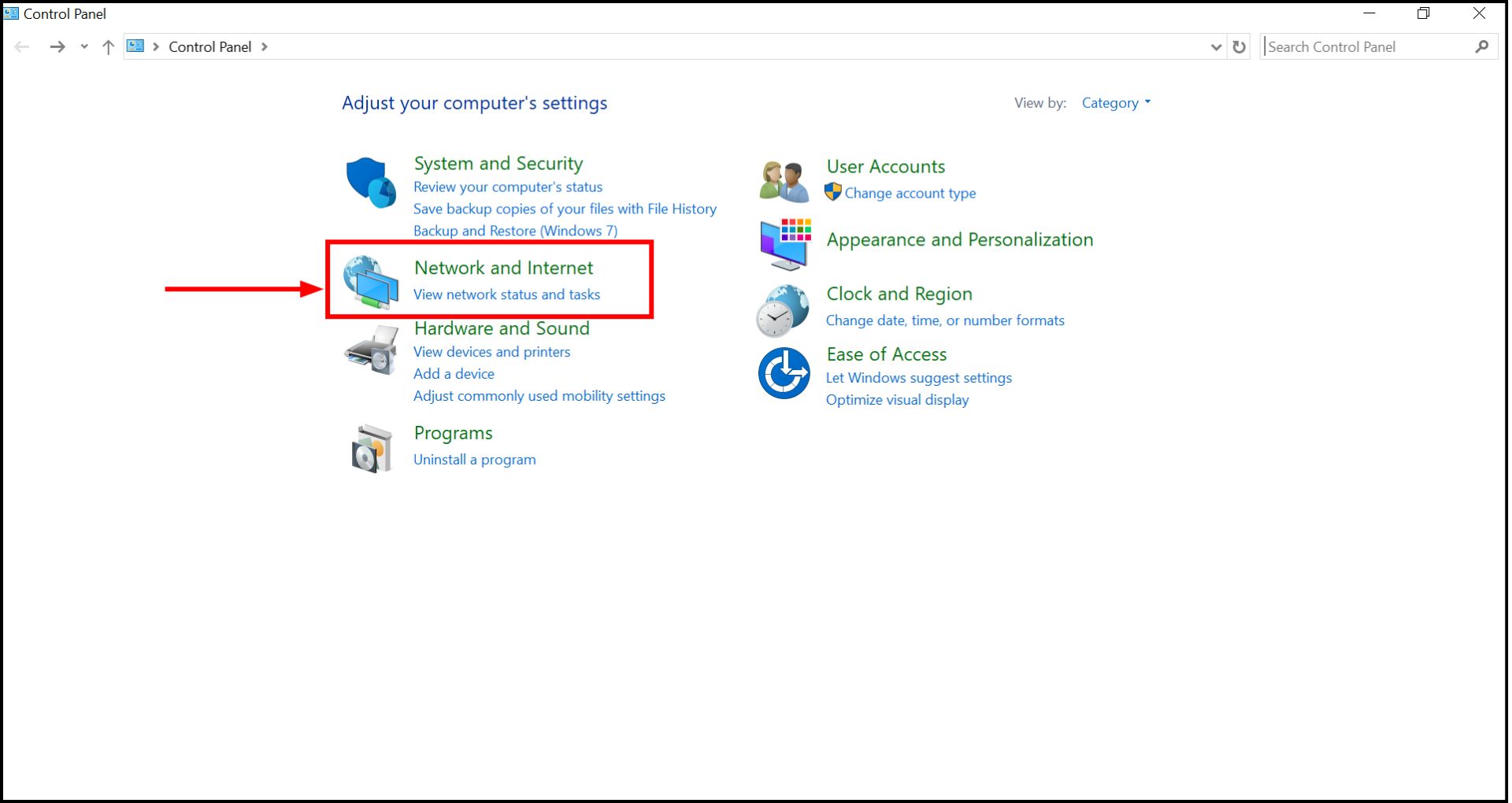
Open Network & Internet settings - Then scroll down to “Network reset.” This option is typically found at the bottom of the list.
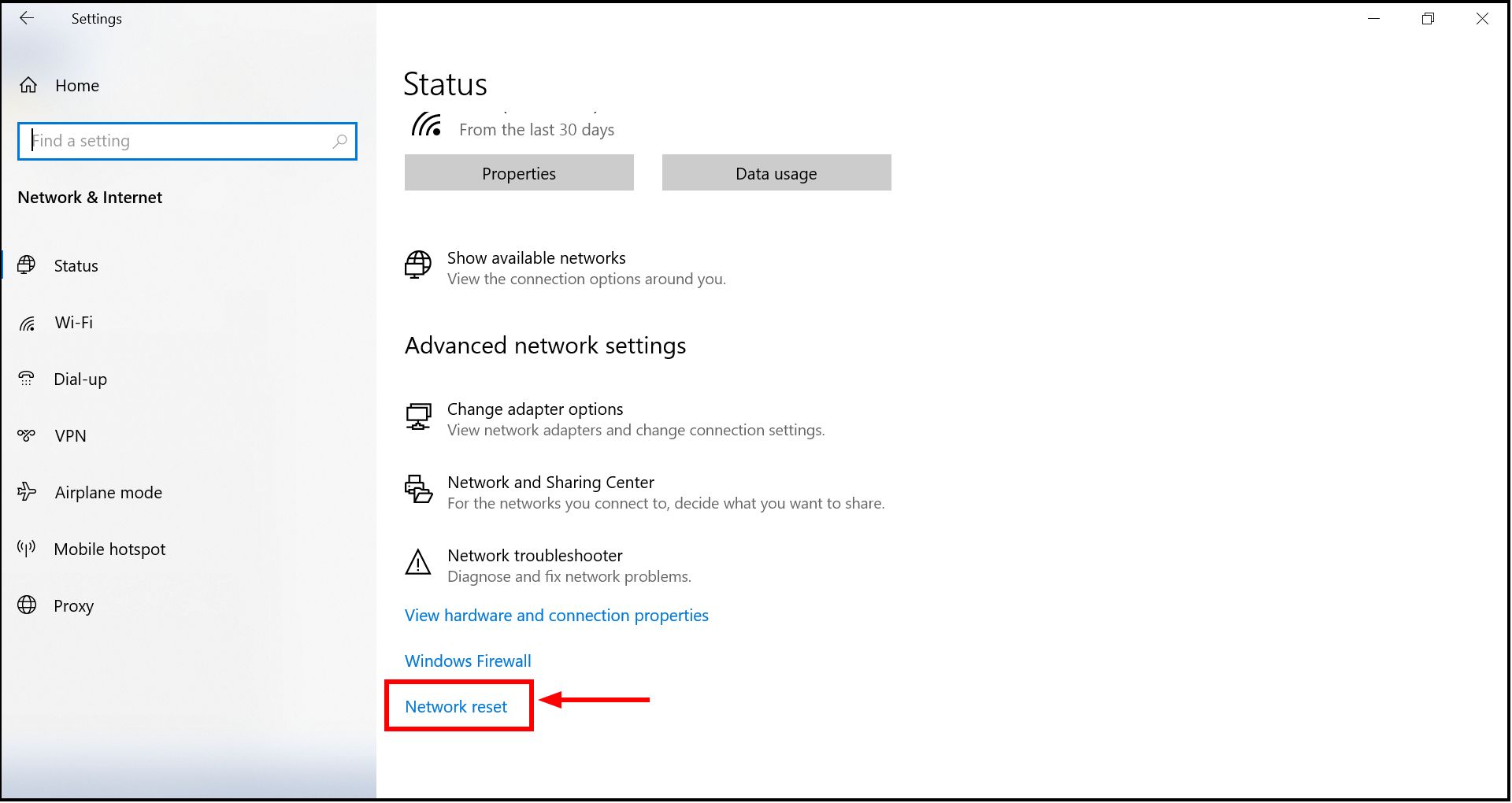
Click Network reset - On the Network Reset page, click the “Reset now” button.
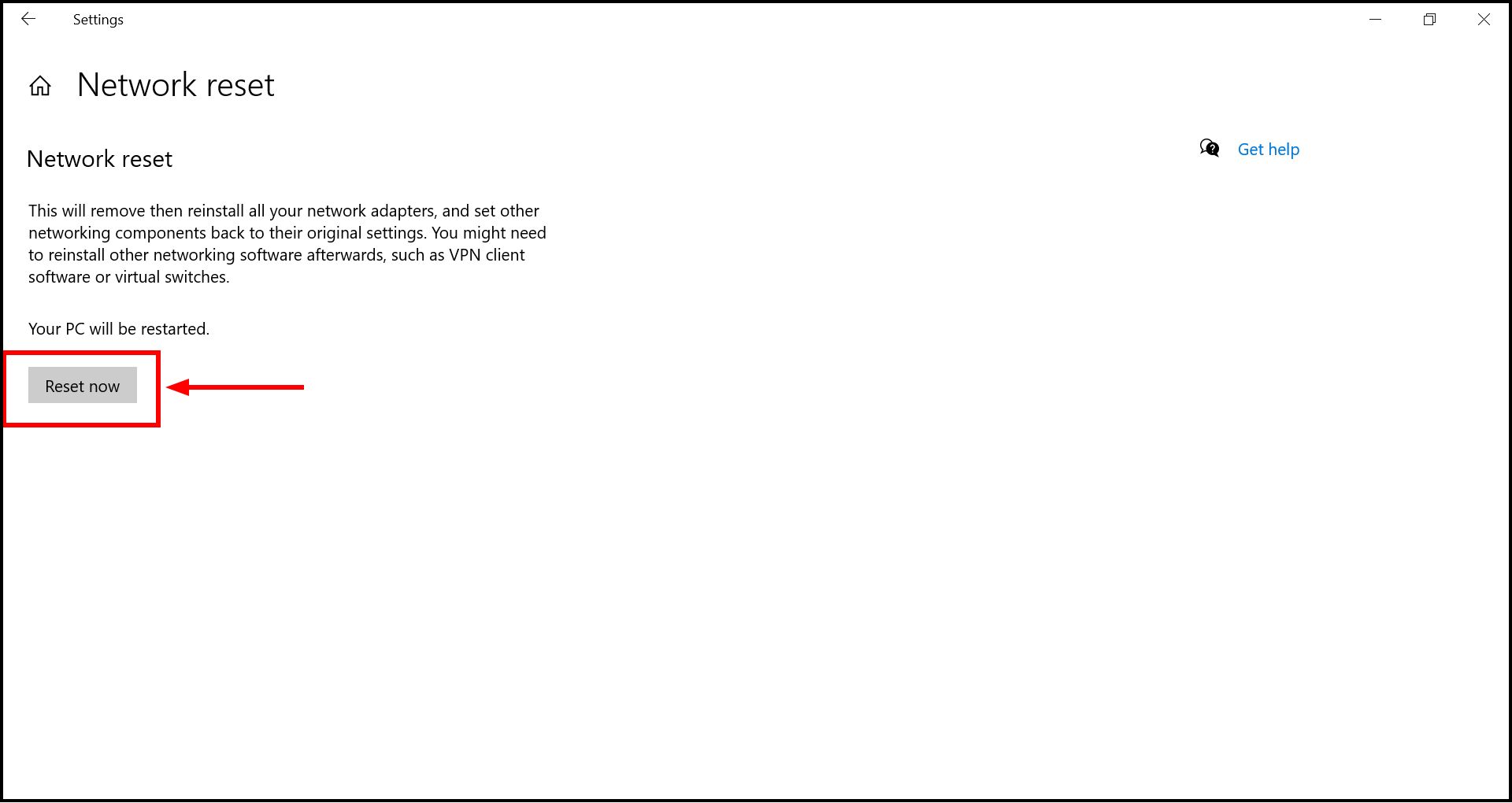
Select Reset now
This will reset your network adopter’s and all other network-related settings, which, in most cases, solves the issue.
READ MORE: How To Change Your Wi-Fi Name & Password – Easy Guide ➜
8. Changing your Ethernet adapter’s MAC address
Sometimes, updating the MAC address of your Ethernet adapter can resolve connectivity issues. This process will change the MAC address to the new one you’ve entered, potentially bypassing network restrictions or resolving issues caused by MAC address conflicts. Here’s how to change the MAC address on a Windows PC:
- Press the Windows key, type CMD, right-click on “Command Prompt,” and select “Run as administrator.”
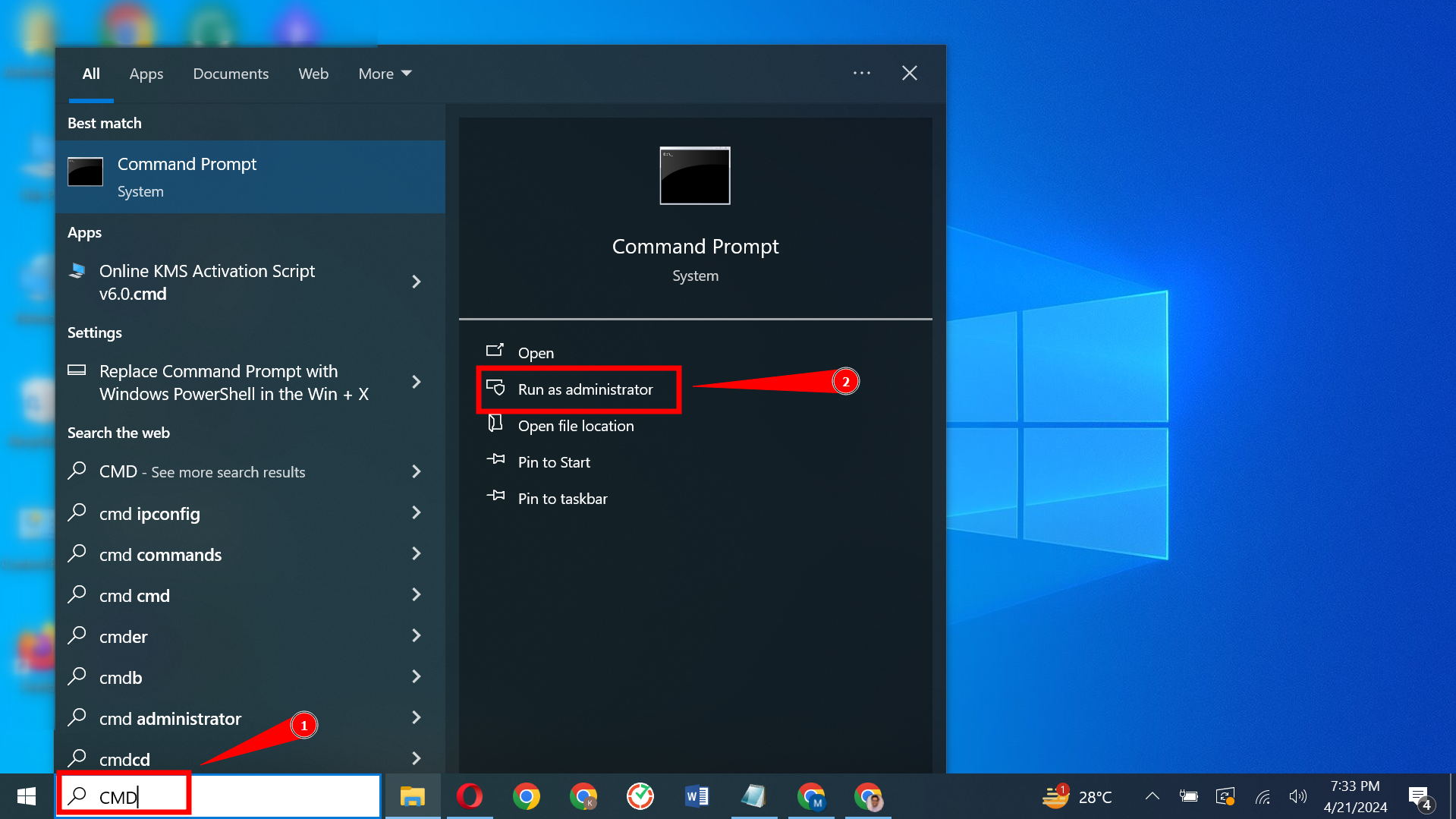
Open Command Prompt - Type “ipconfig/all” in the Command Prompt and press Enter. Look for your Ethernet adapter in the output and note down the MAC address listed.
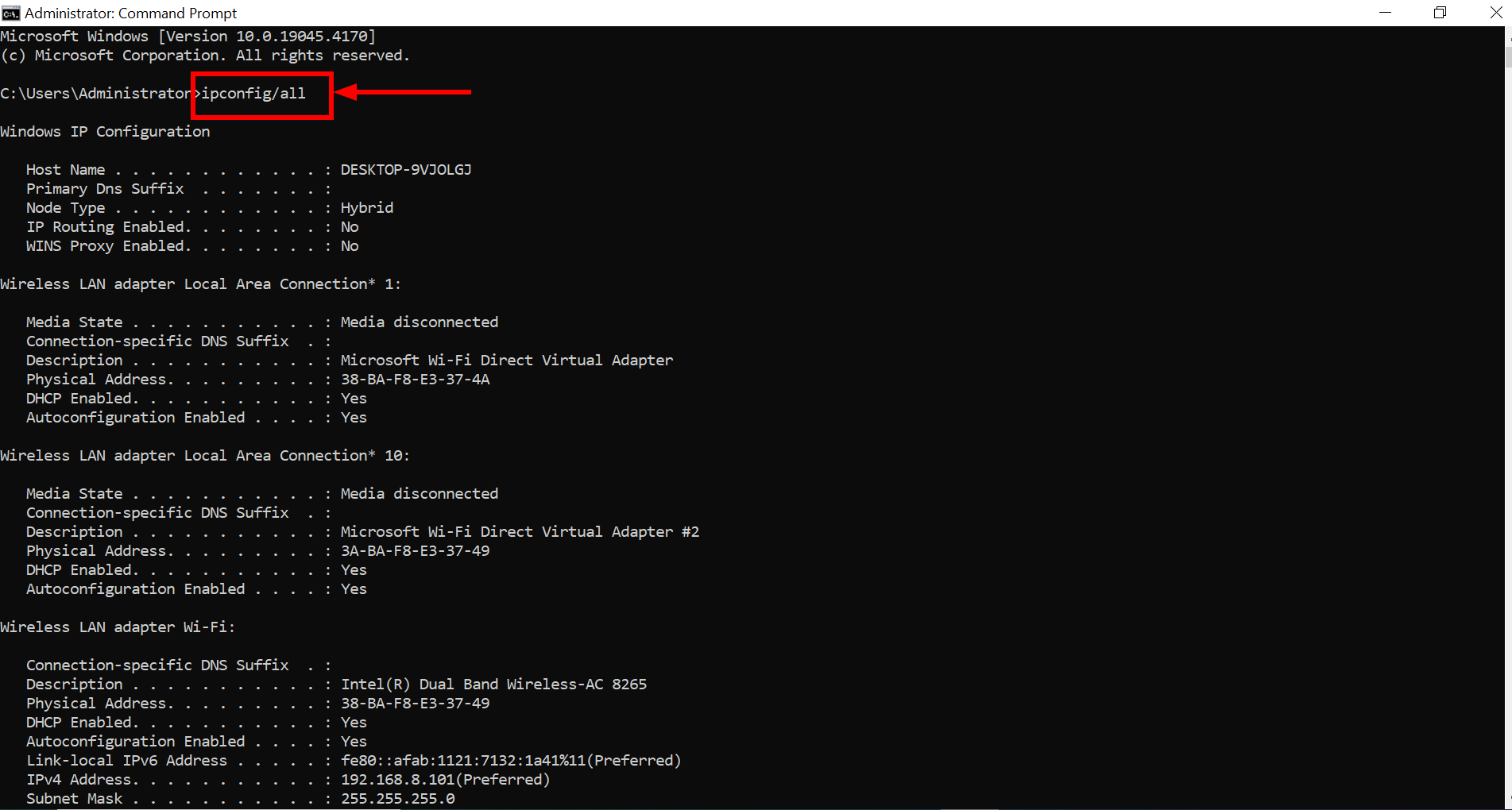
Enter the command - Press the Windows key, type “Control Panel,” and click Open.
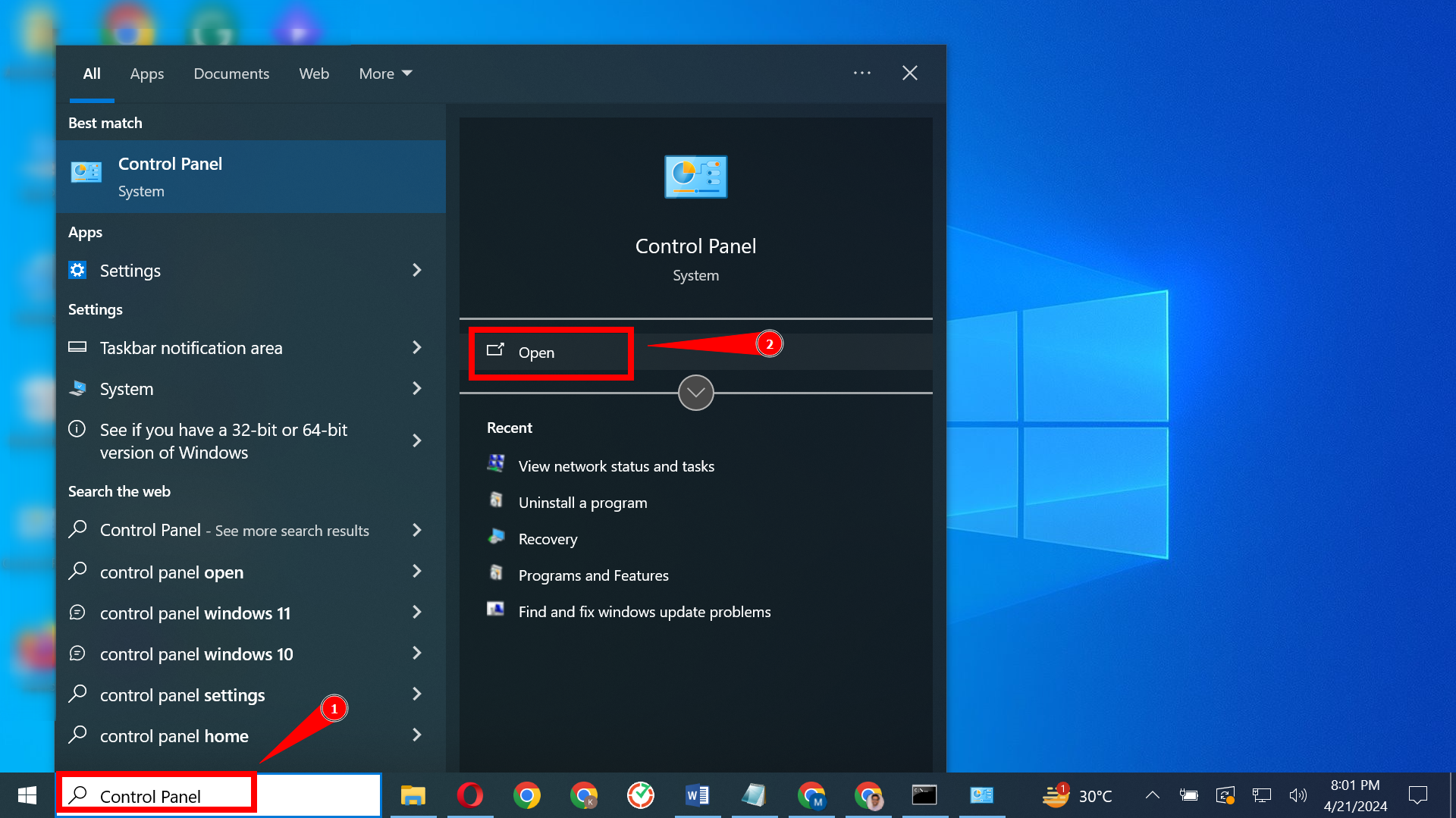
Open Control panel - Click on “View network status and tasks” under “Network & Internet.”
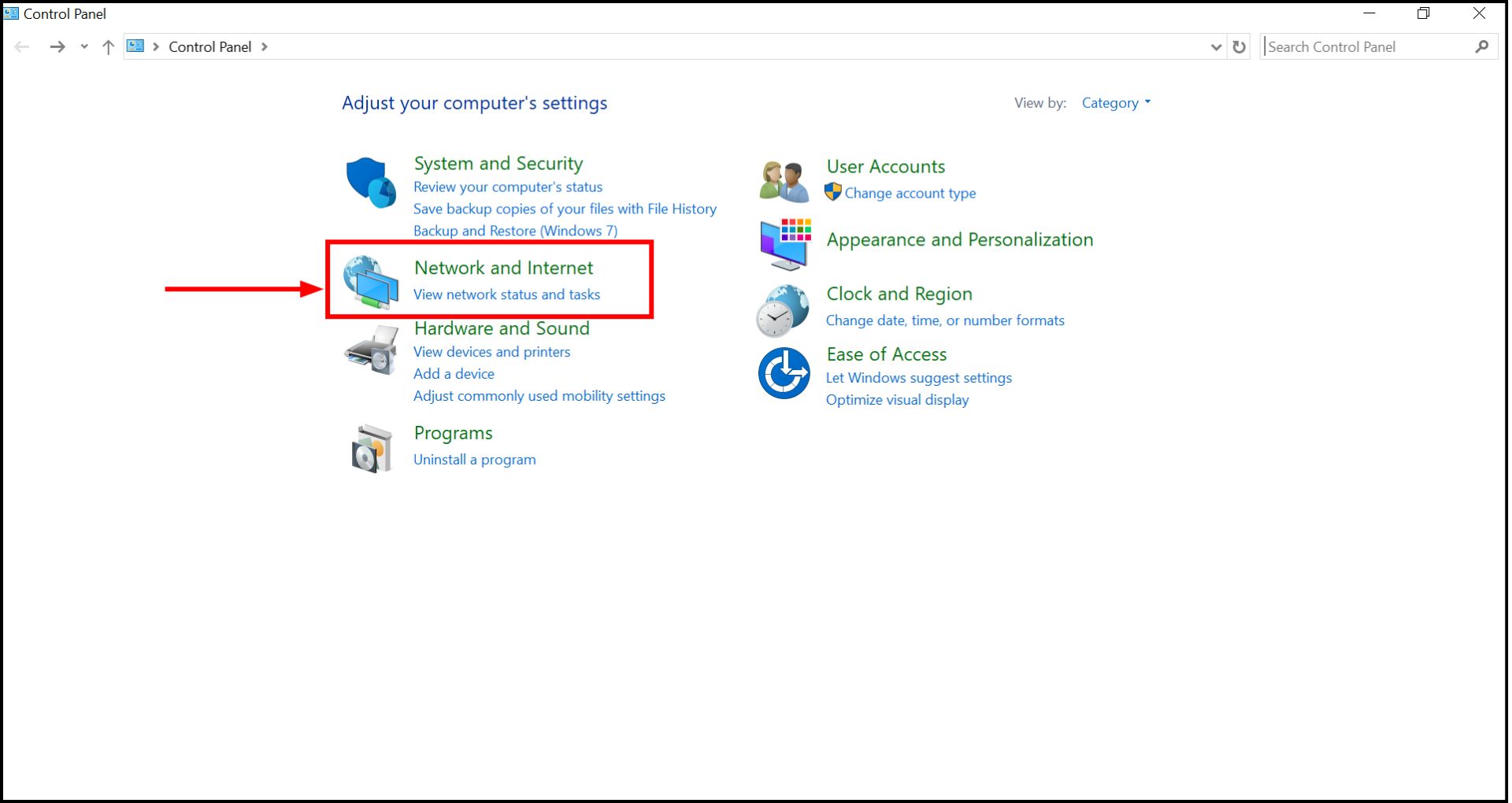
Open Network & Internet settings - From the left menu, select “Change adapter settings.”
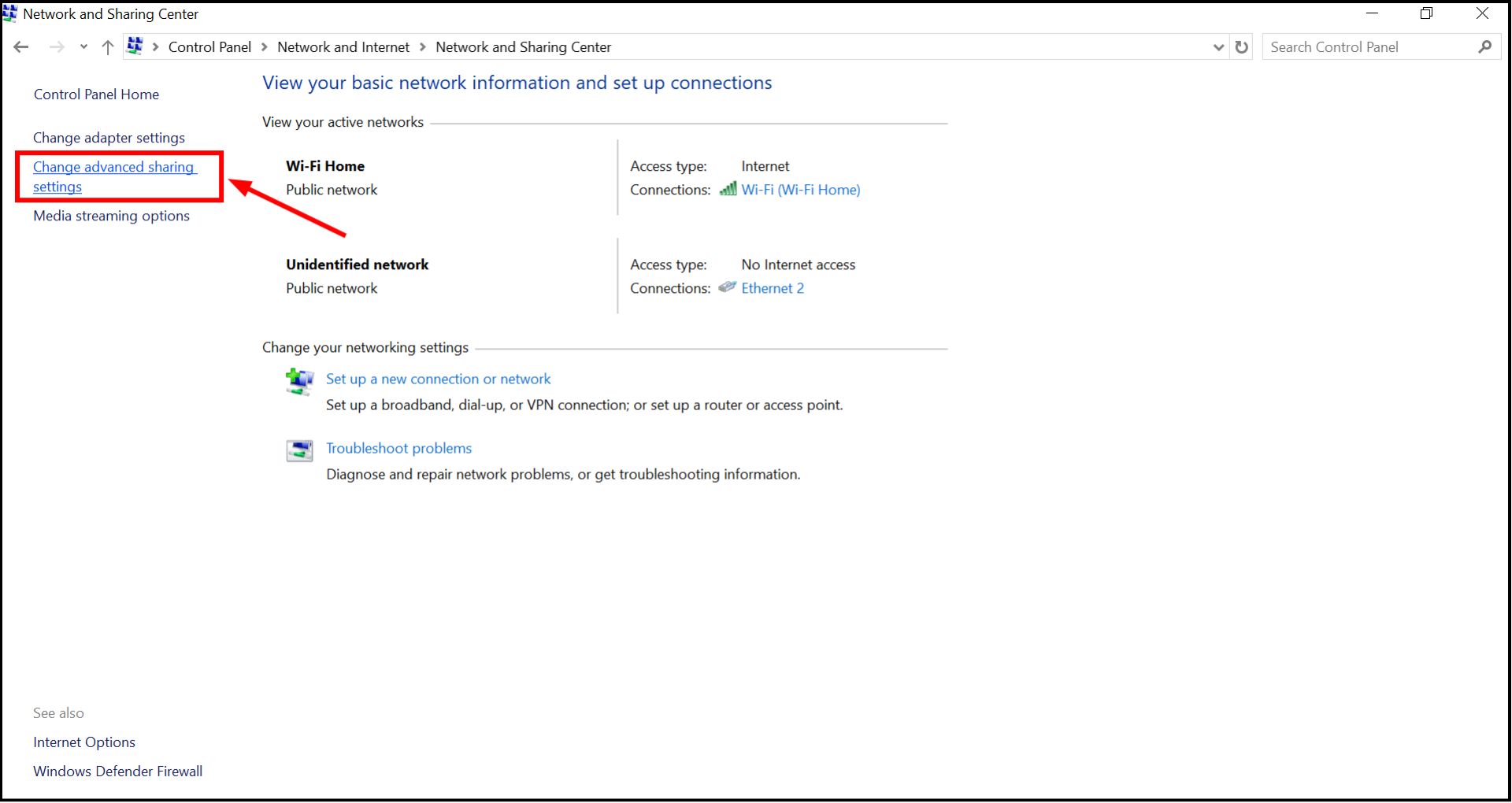
Click on Change Adapter settings - Right-click “Ethernet” and choose “Properties.”
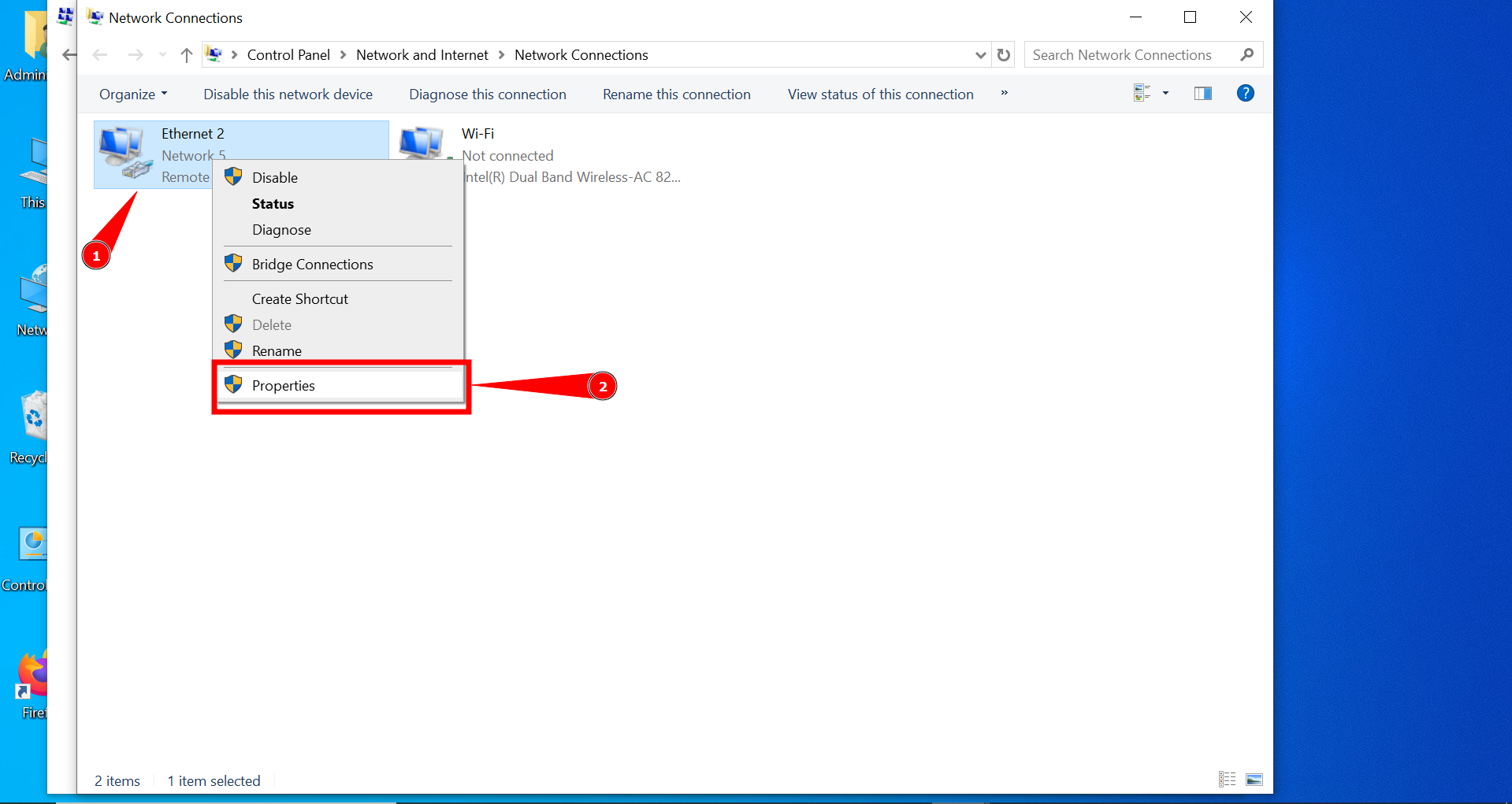
Click Properties - Select “Configure”.
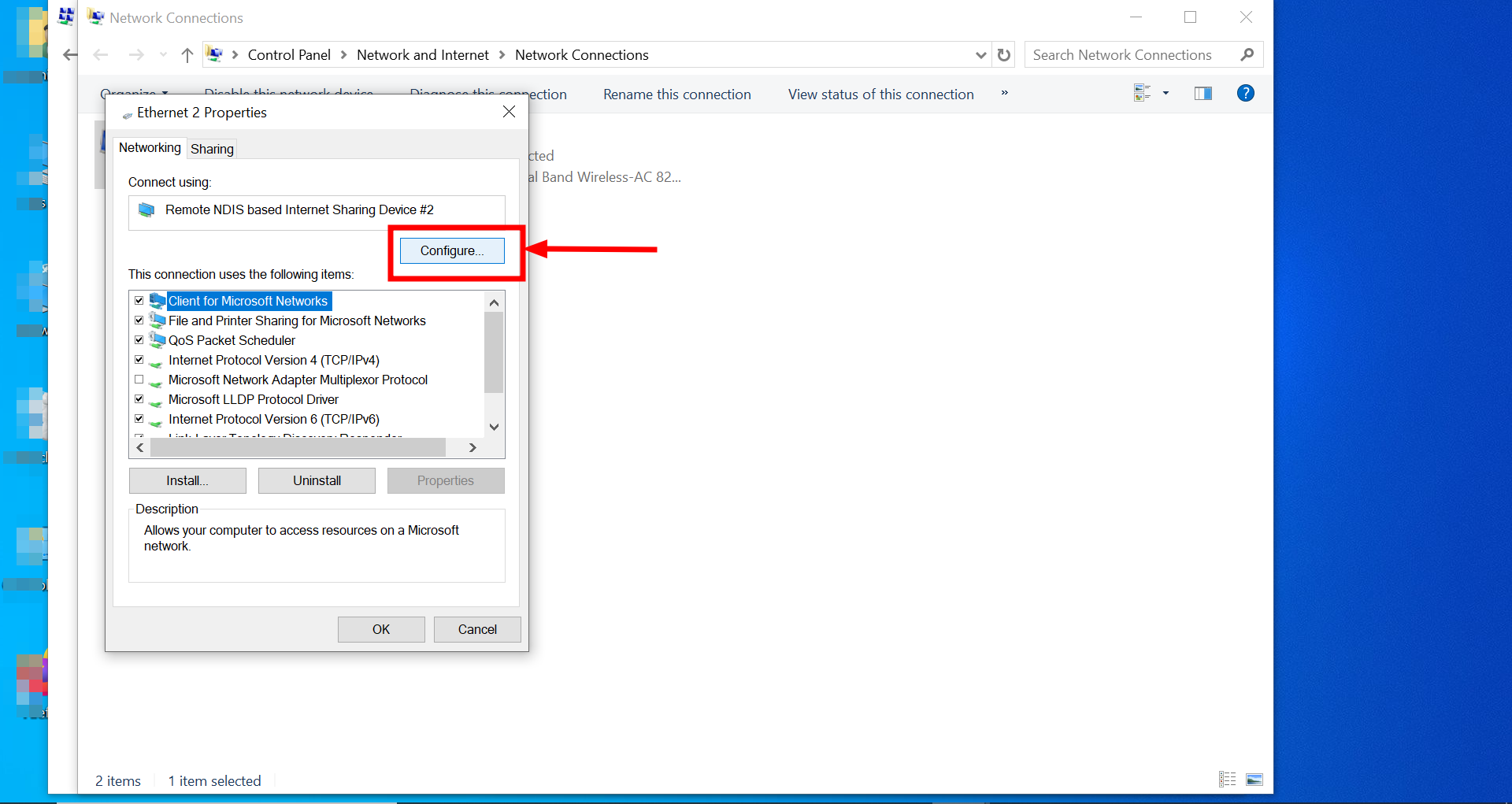
Click Configure - Go to the “Advanced” tab and select “Locally Administered Address” from the list under Property.
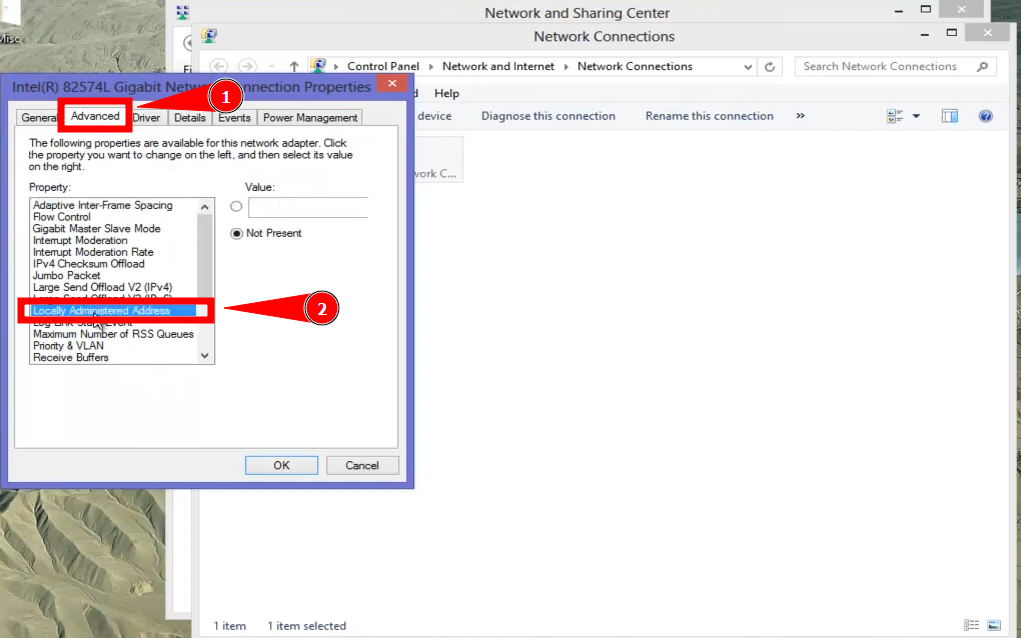
Click Locally Administered Address - In the “Value” field, enter the new MAC address you want to use, then click “OK” to save your changes and restart your computer to apply the new MAC address.
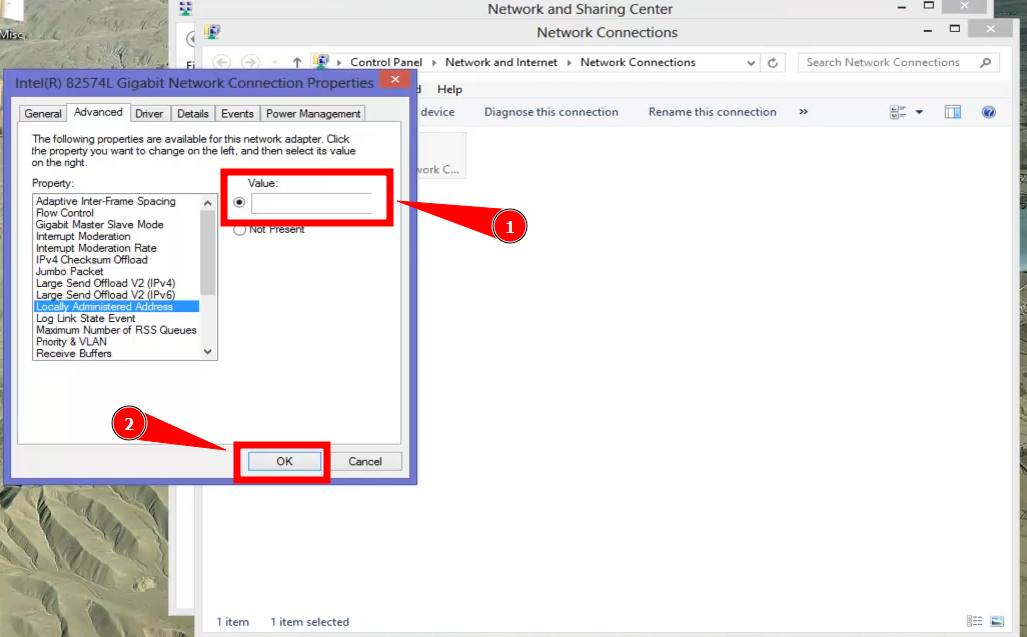
Click OK
9. Renew IP address and flush DNS cache
If your Ethernet connection is not working on Windows, a good troubleshooting step can be to renew your IP address and clear the DNS cache. This can resolve network issues by refreshing your network settings. Here’s how to do it using Command Prompt with administrative rights:
- Type “Command Prompt” in the Start search. Right-click on it and select “Run as administrator“. You might see a User Account Control (UAC) prompt, where you should click Yes to proceed.
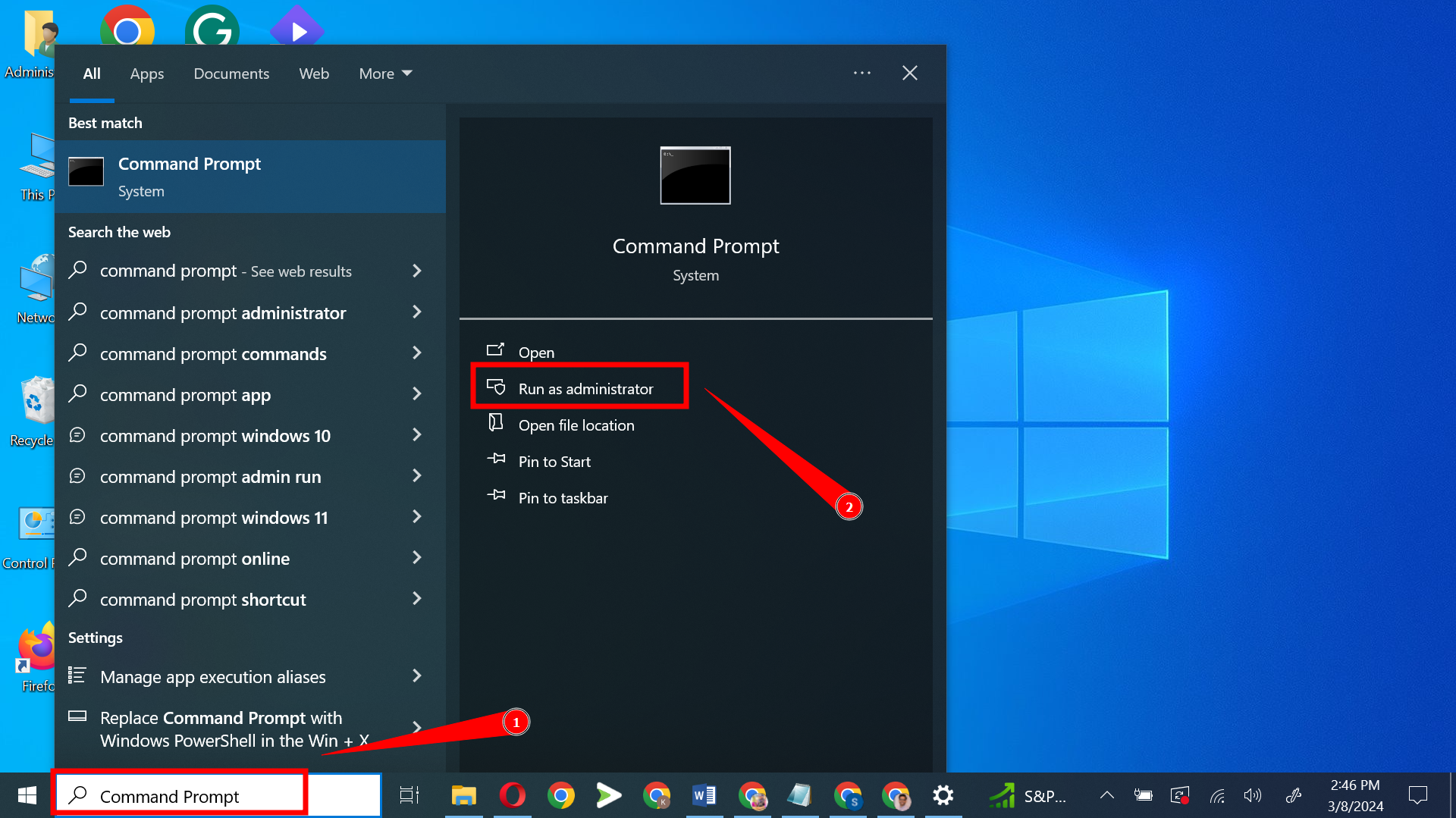
Click Run as administrator - Type “ipconfig /release” in the Command Prompt and press Enter. This command drops the IP address currently assigned to your Ethernet adapter.
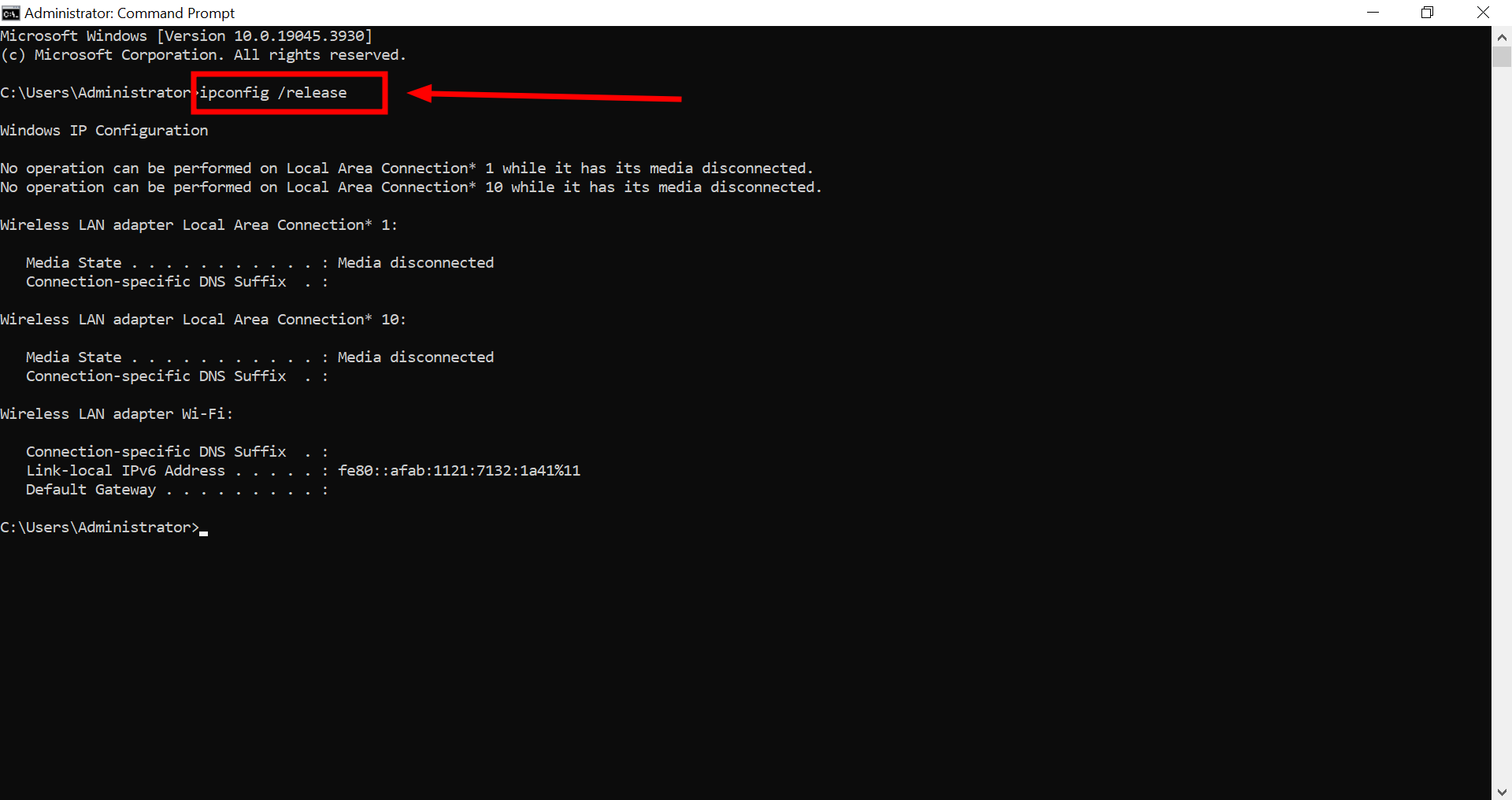
Enter the command and press Enter - Next, type “ipconfig /flushdns” and press Enter. This removes all the information in the DNS cache, which can help resolve issues caused by old or corrupt DNS entries.
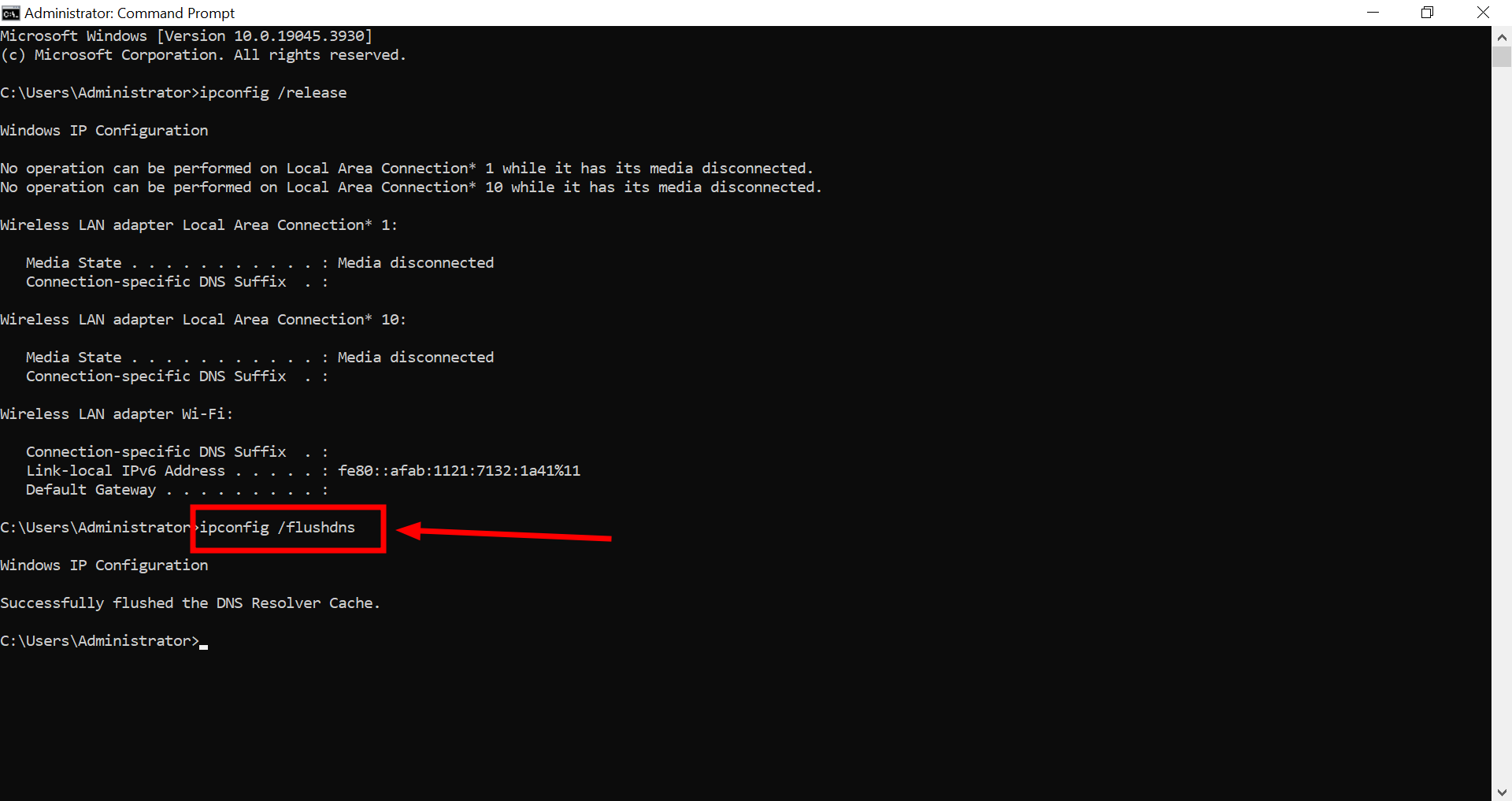
Enter the command and press Enter - Then, type “ipconfig /renew” and press Enter. This asks your DHCP server to assign a new IP address to your Ethernet adapter, which can often fix connectivity problems.
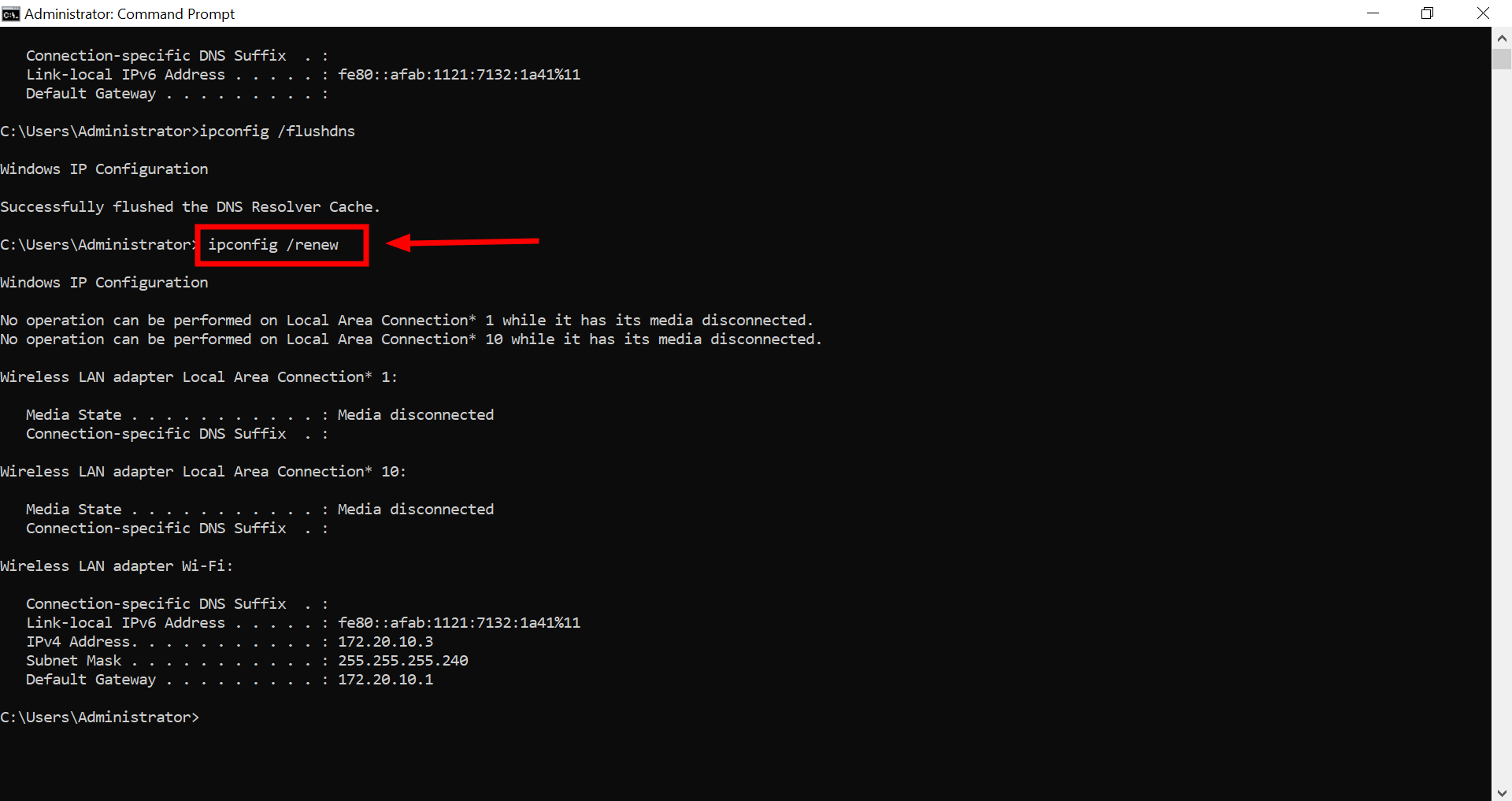
Press Enter
After completing these commands, close the Command Prompt and restart your computer to ensure all changes take effect.
READ MORE: What is OpenDNS (vs Google DNS) & How to Use It in 2024 ➜
10. Reinstall the Ethernet network adapter driver
If your Ethernet connection still isn’t working after trying previous troubleshooting steps, the next good step is to uninstall and reinstall the network adapter driver. This is especially useful if your connection issues started following a recent update. Here’s how to do it:
- Type “Device Manager” in the search box and open it.
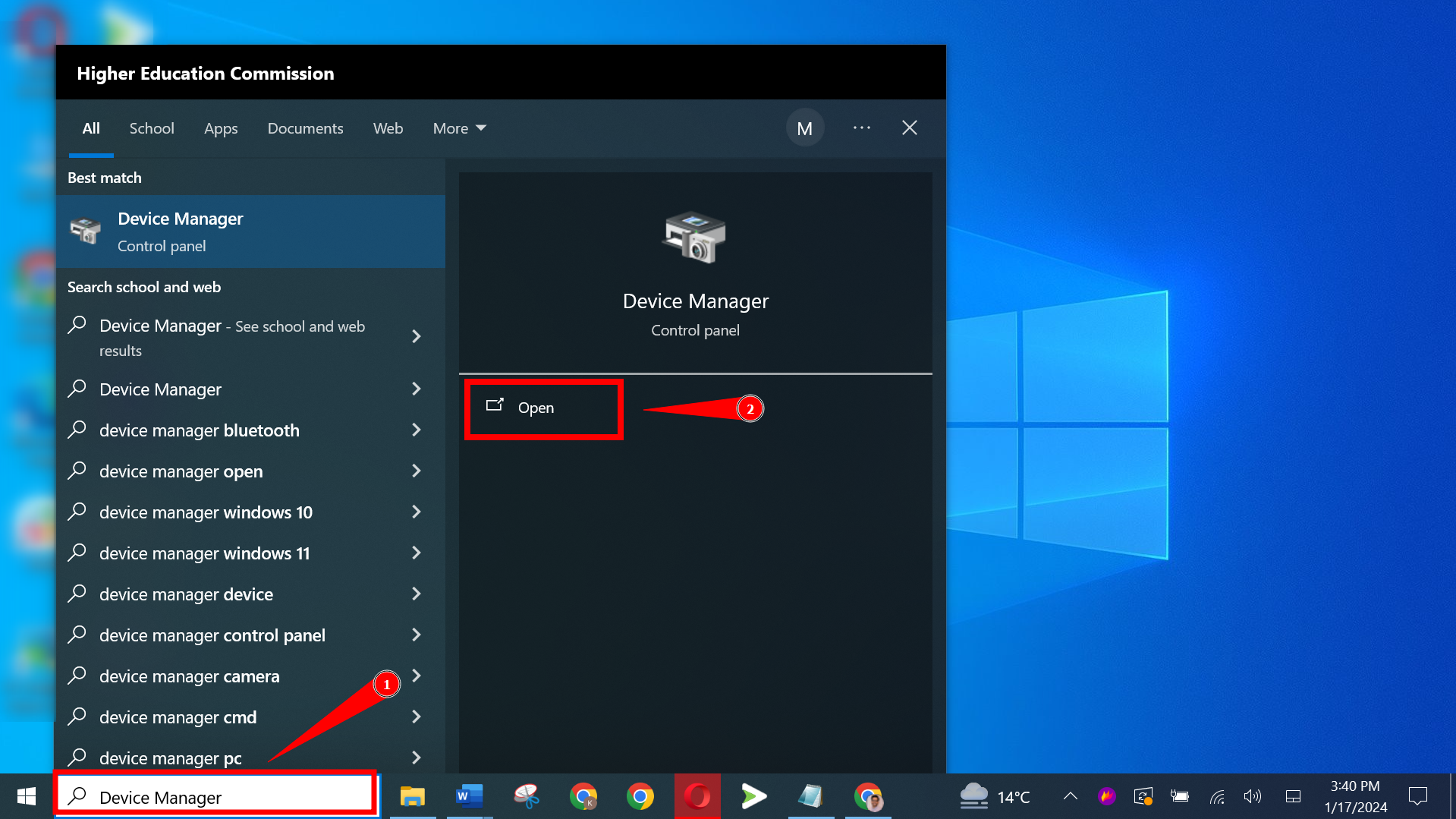
Open Device Manager - Expand the “Network adapters” section, find your Ethernet adapter, right-click on it, and select “Uninstall device.”
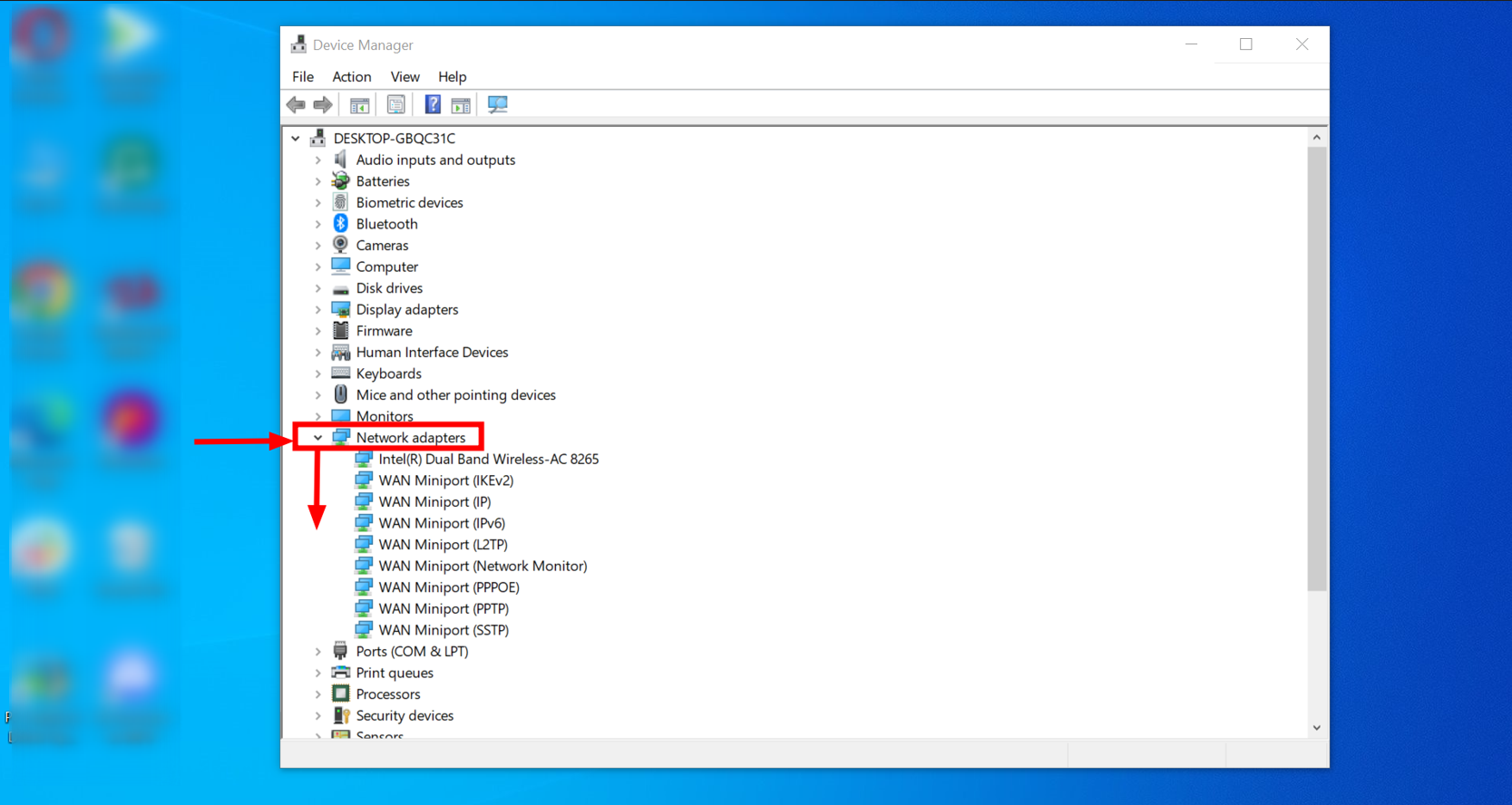
Expand the Network adapters - In the confirmation dialog, check the box for “Delete the driver software for this device,” then click “Uninstall.
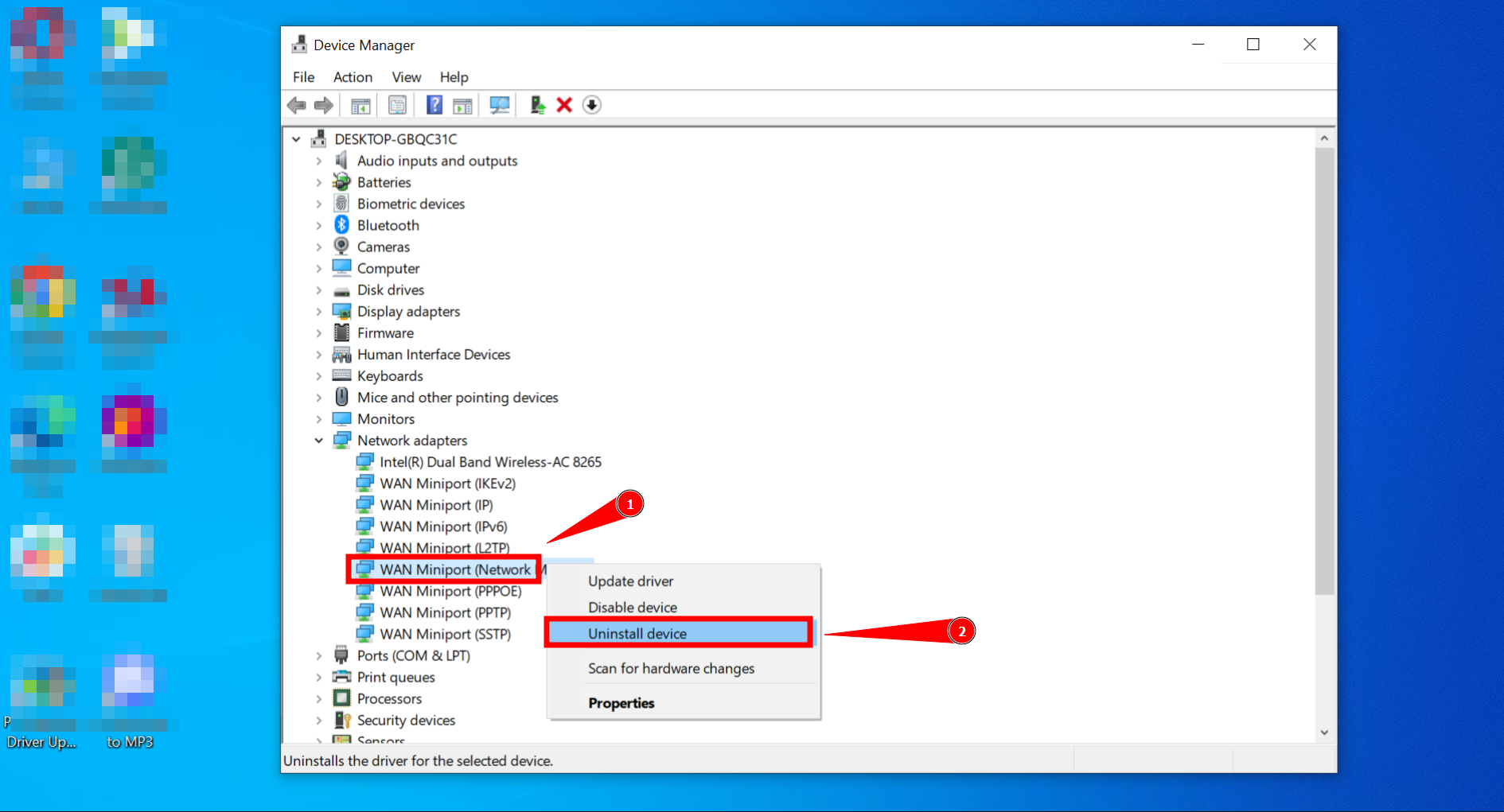
Select Uninstall device
After uninstalling the driver, restart your computer by clicking the Start button, then “Power” and “Restart.” Windows should automatically attempt to reinstall the driver upon reboot. If it doesn’t, manually install the driver you downloaded earlier using the USB flash drive.
11. Get professional help
If you’ve tried all possible solutions and your Ethernet is still not working, it might be time to consult a professional. A qualified technician can diagnose and fix complex network issues that are not easily resolved at home.
You can also contact your ISP to help you out further as they already know the ins-and-outs of your connection before any third-party expert will.
READ MORE: How to Check Who is Connected to Your WiFi Network? ➜
How to ensure such problems don’t happen in the future?
To avoid problems with your Ethernet connection in the future, follow these proactive tips:
- Regularly update drivers: Keep your network adapter drivers updated to ensure compatibility and efficiency. Check your device manufacturer’s website for the latest driver updates.
- Inspect ethernet cables: Occasionally check your Ethernet cables for any damage or wear and replace them if necessary. Also, make sure the connections are secure and not loose.
- Use quality cables: Invest in high-quality Ethernet cables, like Cat6 or Cat7, to improve stability and performance.
- Maintain your devices: Regularly dust and clean your router and modem, and ensure they are not overheated by keeping them in a well-ventilated area.
- Configure network settings properly: Double-check your network settings to avoid incorrect configurations that could lead to connectivity issues.
READ MORE: How to Give Devices Access to Your Wi-Fi Network Without Sharing the Password ➜
Final thoughts
Fixing an Ethernet issue when Wi-Fi is still working can be straightforward with the proper steps. The methods provided in this guide are common fixes that can restore your wired network connectivity.
However, if these solutions don’t resolve the problem, consulting with a network technician is a good idea. A professional can offer deeper analysis and more targeted repairs, helping to ensure that your internet connections, both wired and wireless, are optimal and reliable for any task.
FAQs
What advantages does Ethernet offer over Wi-Fi for gaming and streaming?
Ethernet provides a more stable and consistent connection, which is crucial for gaming and streaming activities where timing and data integrity are critical.
Can Ethernet connections be affected by external factors like Wi-Fi?
Unlike Wi-Fi, Ethernet connections are not typically affected by common external disruptions such as walls or other electronic interference, making them more reliable.
Why might some devices only work with Wi-Fi and not Ethernet in a home setup?
Some devices, especially mobile ones, might not have Ethernet ports and rely solely on Wi-Fi; others might have compatibility issues with certain Ethernet connections or settings.
What should you consider when buying an Ethernet cable?
Look for cables that are CAT5e or higher (CAT6, CAT7), as they support faster speeds and are equipped for modern network demands. Also, consider the length of the cable to ensure it reaches your device without stretching.
Can outdated firmware on a router affect Ethernet connections specifically?
If router firmware is outdated, it may not properly support newer Ethernet standards or become unstable, which can affect all types of connections, including Ethernet.